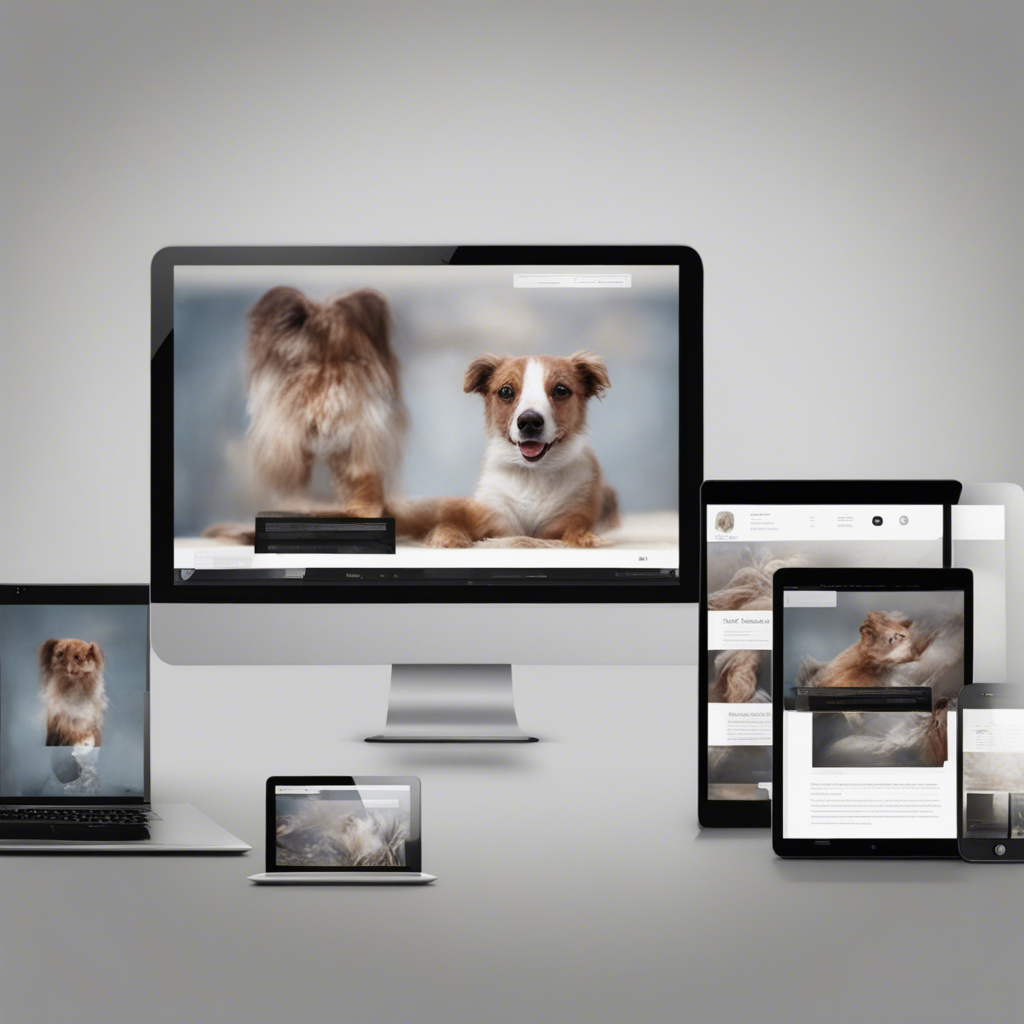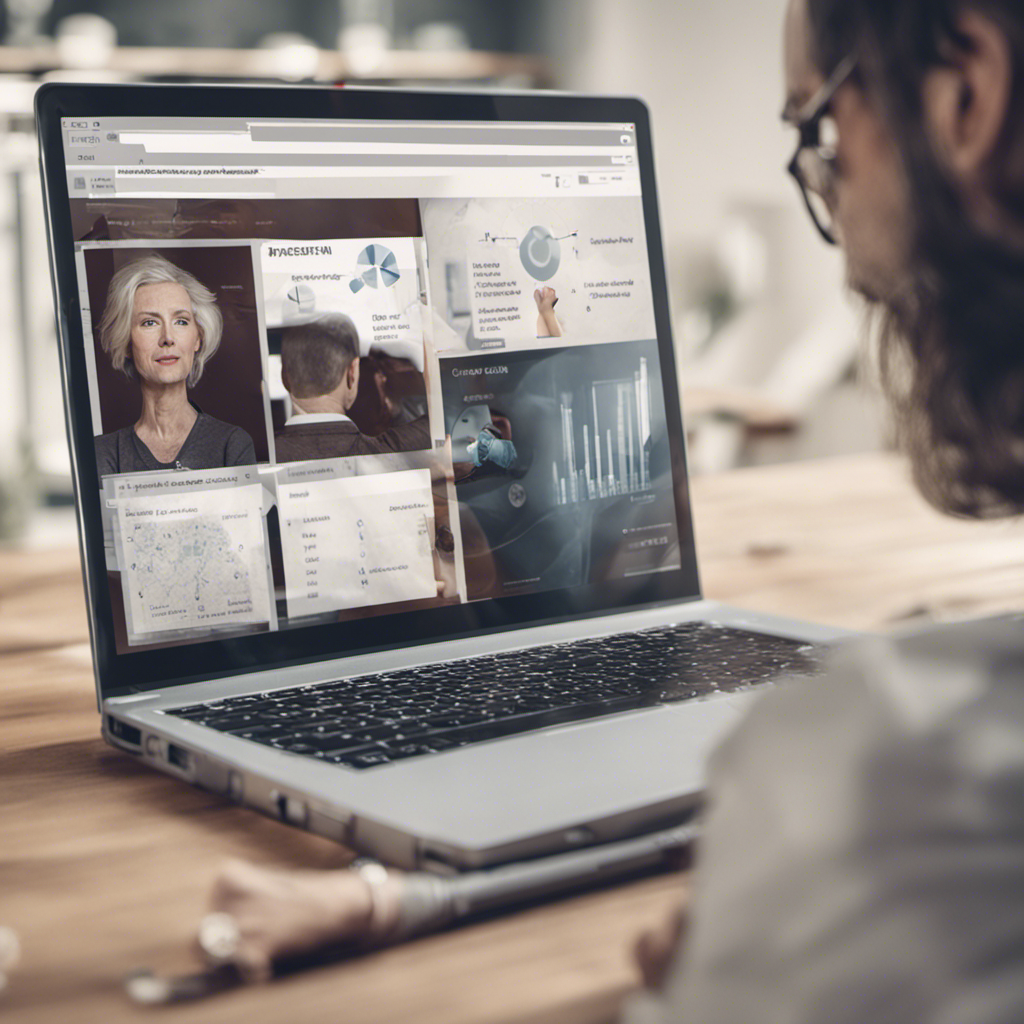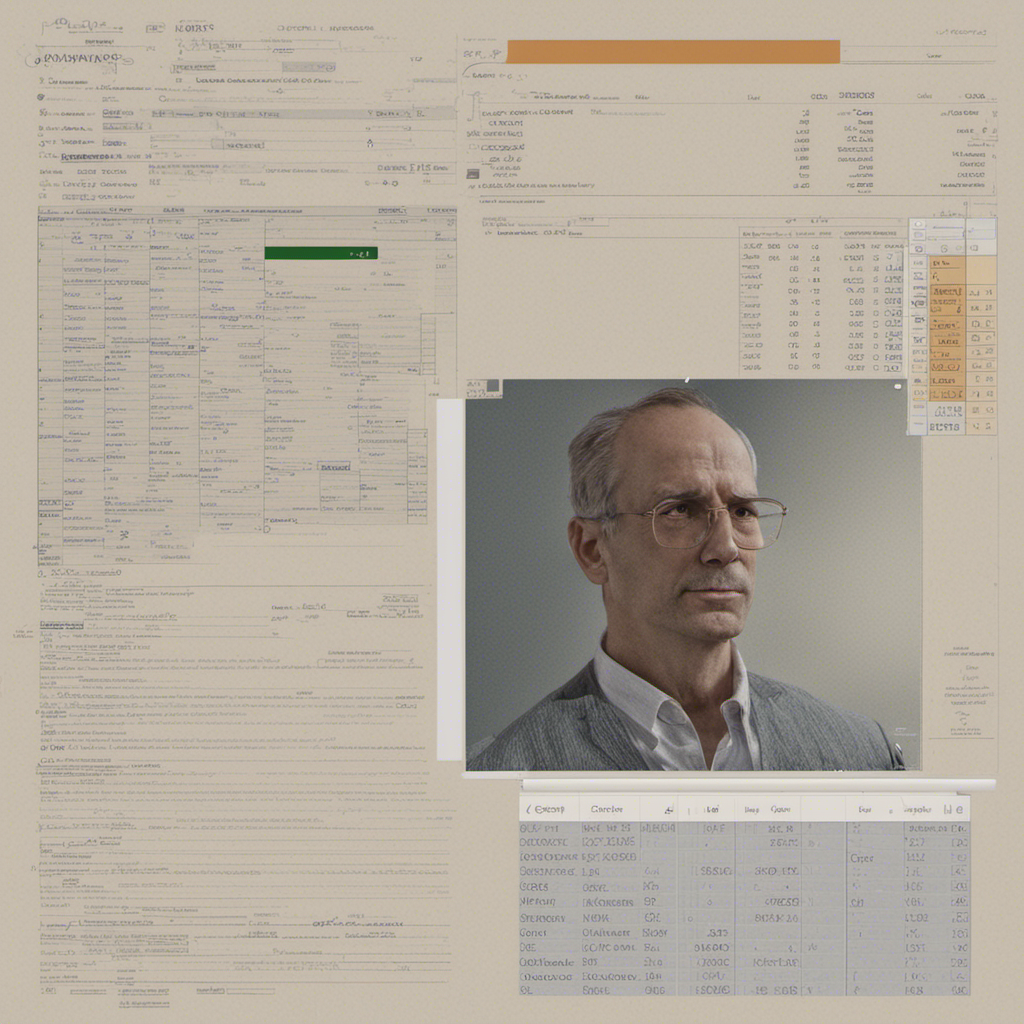
Tips and Tricks for Mastering Excel
Microsoft Excel is undoubtedly one of the most widely used software applications for data management, analysis, and visualization. Whether you are a student, a professional, or a business owner, having a strong command of Excel can greatly enhance your productivity and efficiency. In this blog post, we will explore a comprehensive set of tips and tricks that will help you master Excel and unlock its full potential. So, let’s dive in!
Table of Contents
- Keyboard Shortcuts
- Formulas and Functions
- Data Validation and Conditional Formatting
- Pivot Tables and Charts
- Data Analysis Tools
- Automation with Macros
- Optimizing Performance
- Data Visualization
- Collaboration and Sharing
1. Keyboard Shortcuts
Efficiency is key when working with Excel, and learning keyboard shortcuts can significantly speed up your tasks. Here are a few essential shortcuts:
- Ctrl + C: Copy selected cells
- Ctrl + V: Paste copied cells
- Ctrl + Z: Undo last action
- Ctrl + F: Find and replace text or values
- Ctrl + A: Select all cells in a worksheet
- Ctrl + S: Save your Excel workbook
- Ctrl + Shift + L: Filter data using AutoFilter
- Ctrl + Shift + $: Apply currency formatting to selected cells
- Ctrl + Shift + %: Apply percentage formatting to selected cells
2. Formulas and Functions
Formulas and functions are powerful tools in Excel that allow you to perform calculations and operations on your data. Here are a few commonly used formulas and functions:
- SUM: Adds up values in a range of cells
- AVERAGE: Calculates the average of a range of cells
- MAX: Finds the highest value in a range of cells
- MIN: Finds the lowest value in a range of cells
- COUNT: Counts the number of cells containing numerical values
- IF: Performs a logical test and returns different values based on the result
3. Data Validation and Conditional Formatting
Data validation and conditional formatting are essential features in Excel that allow you to control and format your data effectively. Here are some tips:
- Use data validation to restrict the type of data entered in a cell
- Apply conditional formatting to highlight cells based on specific criteria
- Utilize color scales and data bars for visual data differentiation
- Create custom rules for conditional formatting based on formulas or specific values
4. Pivot Tables and Charts
Pivot tables and charts are excellent tools for summarizing and analyzing large datasets. Here’s what you need to know:
- Use pivot tables to create customized summaries and cross-tabulations of your data
- Use pivot charts to visualize and analyze data in a graphical format
- Experiment with different chart types to represent your data effectively
- Format charts to enhance their visual appeal and clarity
5. Data Analysis Tools
Excel offers various built-in tools to analyze your data and derive useful insights. Here are a few worth exploring:
- Solver: Finds the optimal value for a formula based on specified constraints
- Data Analysis ToolPak: Provides advanced statistical and analytical tools
- Scenario Manager: Allows you to create and compare different scenarios based on specific variables
- Goal Seek: Determines the input required to achieve a specific goal
6. Automation with Macros
If you find yourself performing repetitive tasks in Excel, creating macros can save you time and effort. Here’s how to get started with macros:
- Enable the Developer tab in Excel’s ribbon
- Use the Macro Recorder to record your actions and generate VBA code
- Edit and enhance the generated code to suit your specific needs
- Assign macros to buttons or keyboard shortcuts for quick access
7. Optimizing Performance
As your Excel workbooks grow in size and complexity, optimizing performance becomes crucial. Consider the following tips:
- Minimize the use of volatile functions like TODAY(), NOW(), and RAND()
- Limit the number of calculations and iterations required
- Use named ranges to make your formulas easier to understand and maintain
- Avoid excessive formatting, especially in large datasets
8. Data Visualization
Visualizing data effectively is key to understanding complex information. Here are some tips for creating compelling visualizations in Excel:
- Use sparklines to display trends and patterns within cells
- Experiment with different chart types and customize their appearance
- Incorporate color, labels, and titles to enhance clarity and interpretation
- Add relevant annotations and explanations to ensure understanding
9. Collaboration and Sharing
Excel provides several features to facilitate collaboration and sharing of workbooks. Here’s what you need to know:
- Use the Track Changes feature to monitor and review changes made by others
- Protect your sensitive data by applying password protection or restricting editing permissions
- Share workbooks using cloud storage platforms or Excel’s built-in sharing options
In conclusion, mastering Excel requires a combination of practice, exploration, and familiarity with its powerful features. By implementing the tips and tricks outlined in this blog post, you’ll be well on your way to becoming an Excel power user. Remember, continuous learning and experimentation are key to expertise. Happy Excel-ing!
Note: This blog post is for informational purposes only. For detailed instructions on Excel features and functions, refer to Microsoft’s official documentation or reputable sources like Excel forums and tutorials.