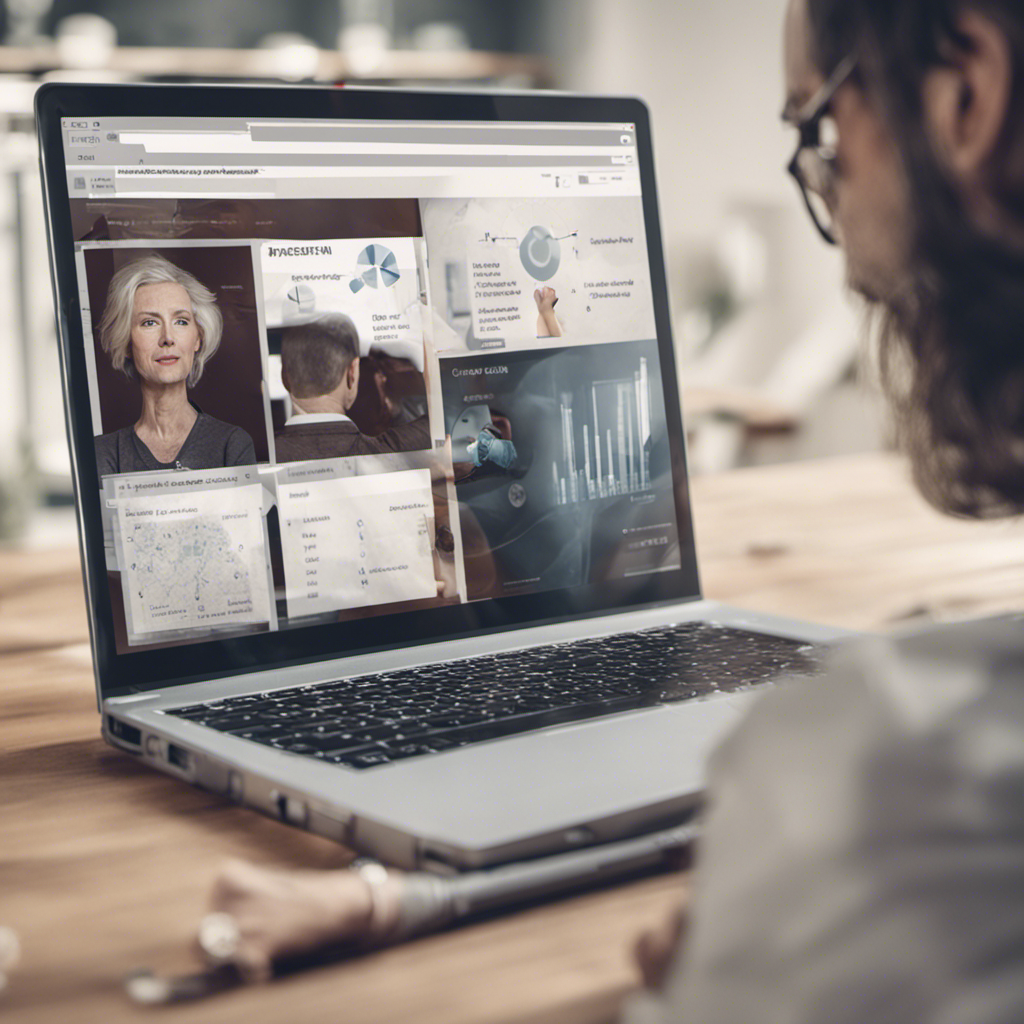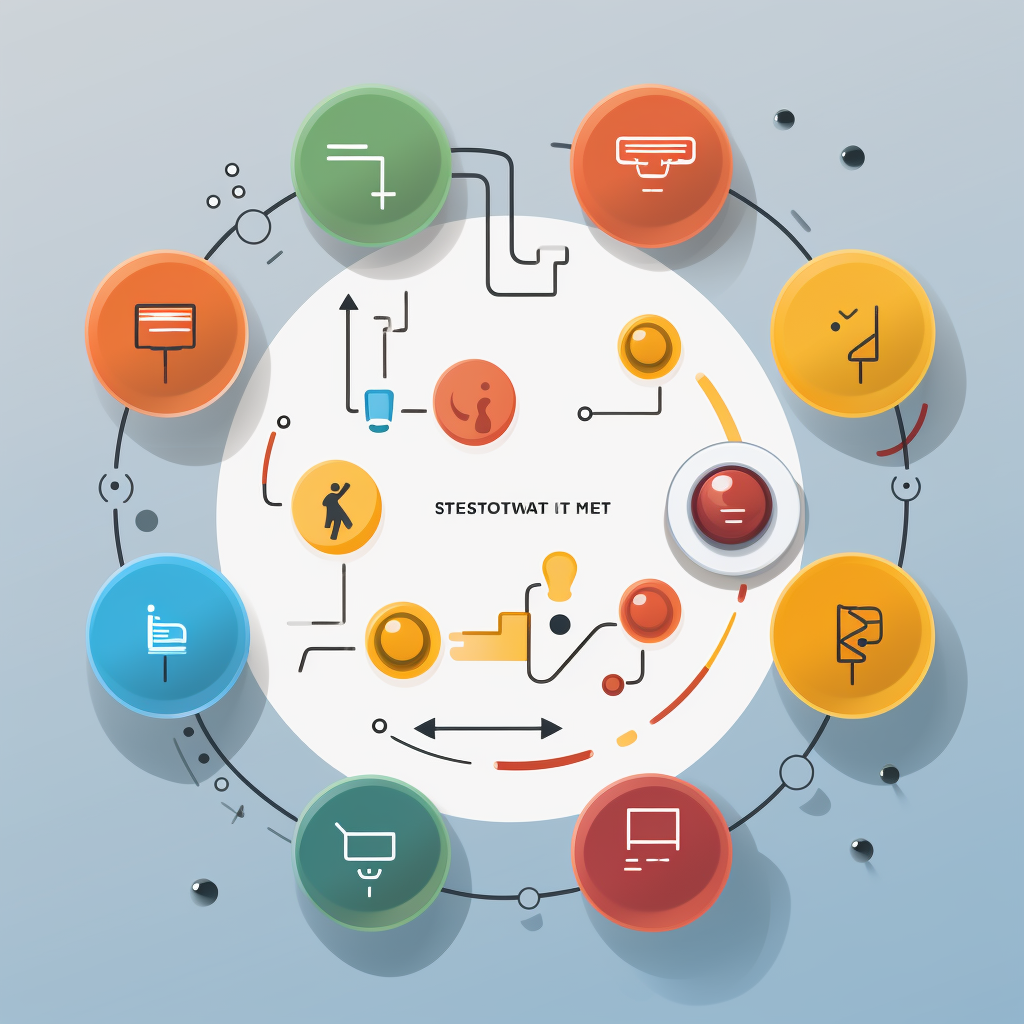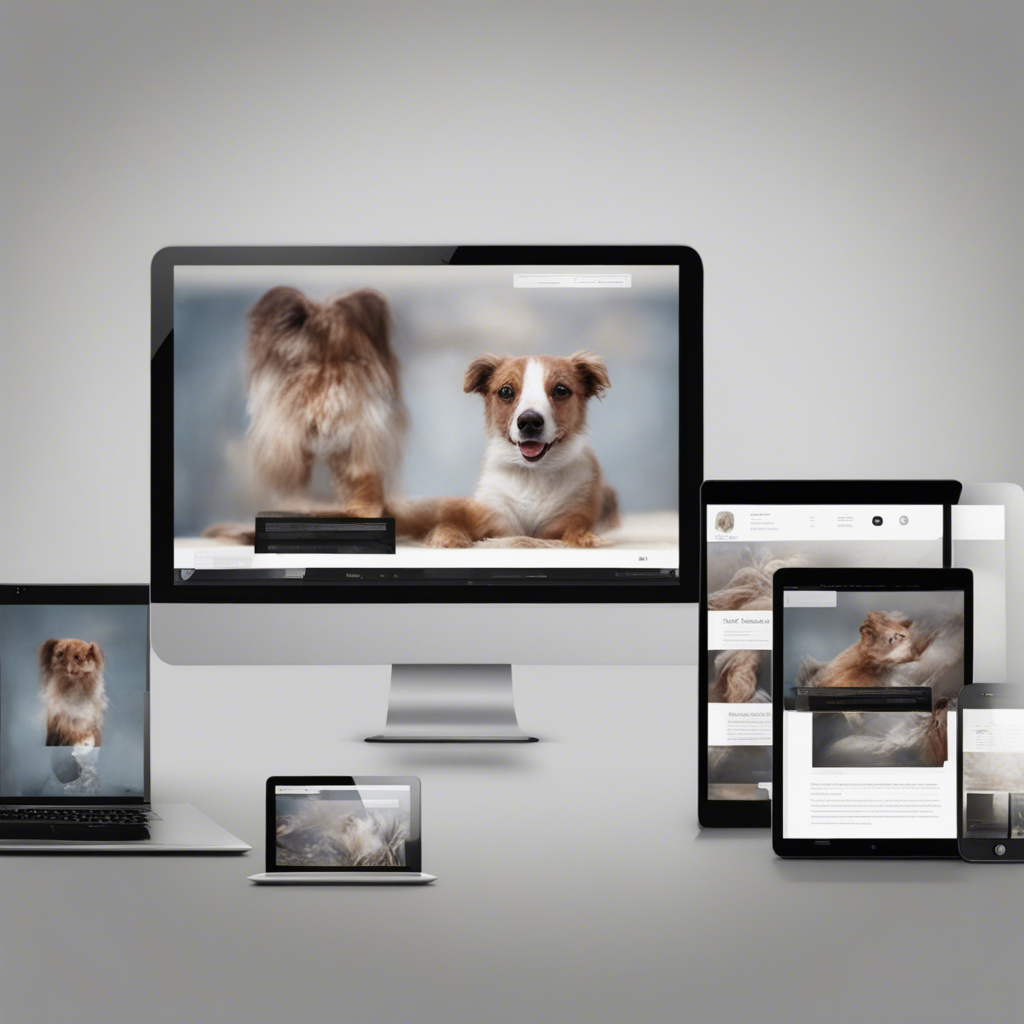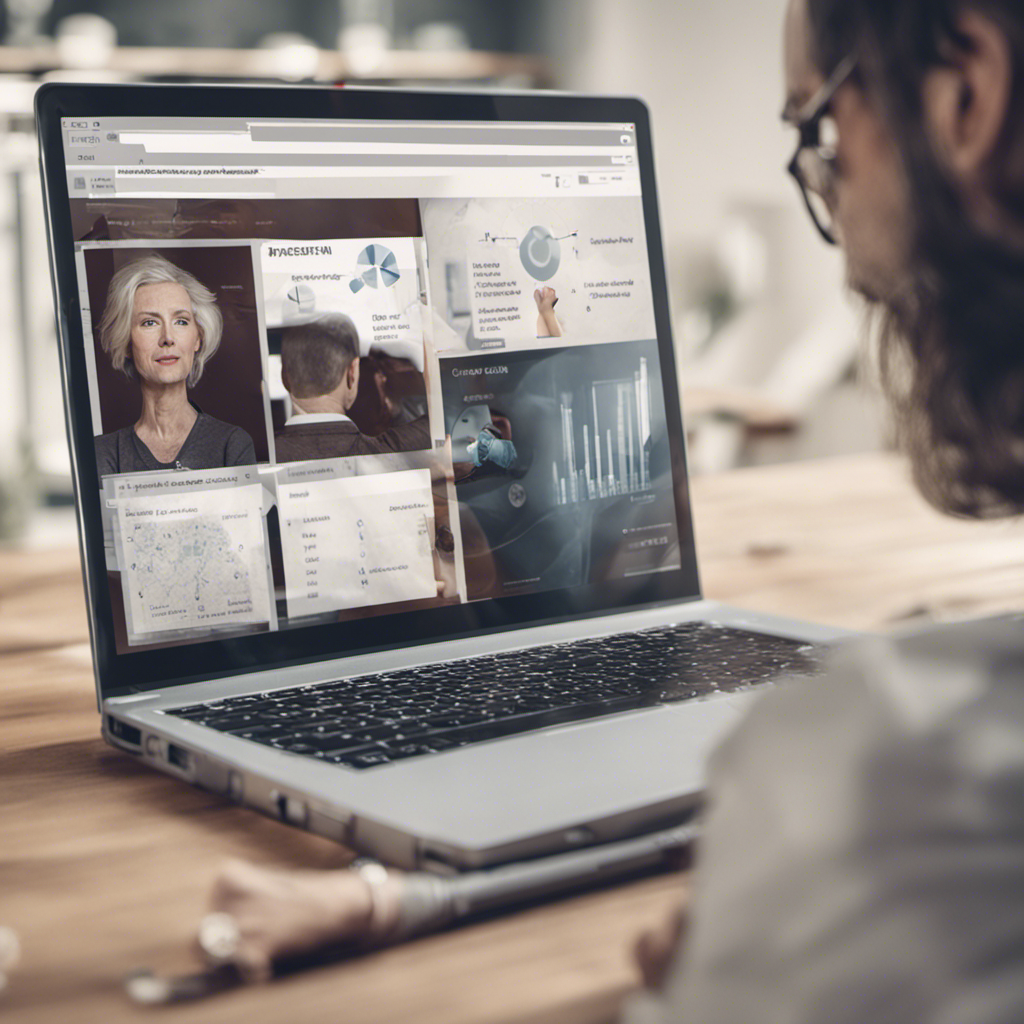Getting Started with Linux: A Step by Step Guide
Are you curious about Linux but not sure where to begin? Look no further! In this comprehensive step-by-step guide, we will walk you through everything you need to know to get started with Linux. Whether you are a seasoned computer user or a complete newbie, by the end of this article, you will have a solid foundation in Linux and be ready to delve deeper into the world of open-source software.
Table of Contents
- Introduction to Linux
- Choosing a Linux Distribution
- Installing Linux
- Navigating the Linux Desktop
- Using the Terminal
- Installing Applications
- Customizing Your Linux System
- Linux Security and Updates
- Troubleshooting Common Issues
- Conclusion
1. Introduction to Linux
Linux is an open-source operating system that serves as an alternative to proprietary systems like Windows and macOS. One of Linux’s key features is its flexibility, allowing users to customize virtually every aspect of the system. It also boasts a wide range of software applications, including web browsers, office suites, and multimedia tools, all available for free.
2. Choosing a Linux Distribution
Linux distributions, or distros for short, are variations of the Linux operating system tailored to specific needs and user preferences. Some popular distros include Ubuntu, Fedora, and Debian. When choosing a distro, consider factors such as hardware compatibility, user-friendliness, and software availability.
3. Installing Linux
Once you have selected a distribution, it’s time to install Linux on your computer. Most distros offer both a live version, which allows you to test the system before installation, and an installation wizard. Follow the on-screen instructions, partition your hard drive if necessary, and select any additional software packages you want to include.
4. Navigating the Linux Desktop
After installation, you will be greeted by the Linux desktop environment. The desktop typically consists of a panel or menu bar at the bottom or top of the screen, icons for launching applications, and a file manager for managing your files and folders. Take some time to explore and familiarize yourself with the desktop layout, as it may differ slightly depending on the distro you chose.
5. Using the Terminal
While Linux provides a graphical interface similar to other operating systems, it also offers a powerful command-line interface called the terminal. The terminal allows you to perform various tasks using text-based commands, giving you greater control and flexibility. To launch the terminal, you can typically find it in the applications menu or use the keyboard shortcut Ctrl + Alt + T.
6. Installing Applications
Linux has a vast software repository from which you can install applications. You can either use a package manager, such as APT or YUM, to install software from the command line, or utilize a software center application with a graphical interface. Simply search for the application you want, click install, and let the package manager take care of the rest.
7. Customizing Your Linux System
One of the most appealing aspects of Linux is the ability to customize your system to suit your preferences. You can change the look and feel of your desktop by installing different themes and icon packs. You can also tweak system settings using the graphical configuration tools provided by your distro. Additionally, Linux allows you to create custom keyboard shortcuts, automate tasks using scripts, and personalize every aspect of your computing experience.
8. Linux Security and Updates
Keeping your Linux system secure is essential. Regularly installing updates is crucial for maintaining system stability and safeguarding against potential vulnerabilities. Most Linux distros provide a built-in update manager that notifies you when updates are available. It is recommended to enable automatic updates or check for updates manually on a regular basis.
9. Troubleshooting Common Issues
As with any operating system, Linux may occasionally encounter issues. Thankfully, the Linux community is known for its collaborative spirit, and there are countless resources available to help you troubleshoot problems. Online forums, official documentation, and community support channels can provide guidance when you find yourself facing a challenge. Additionally, familiarizing yourself with basic troubleshooting techniques, such as checking system logs or running diagnostic commands, can greatly assist in resolving issues.
10. Conclusion
Congratulations! You have successfully taken your first steps into the world of Linux. By following this step-by-step guide, you have gained a solid understanding of how to choose a Linux distribution, install Linux, navigate the desktop, use the terminal, install applications, customize your system, ensure security, and troubleshoot common issues. Remember, Linux is a vast ecosystem with countless possibilities, so feel free to explore and experiment to discover the full potential of this powerful operating system.
Whether you are a developer, an enthusiast, or just someone looking for an alternative to commercial operating systems, Linux offers a reliable, secure, and flexible platform that you can truly make your own. Embrace the open-source spirit and enjoy the journey into the Linux world!
Note: This blog post aims to provide a general overview of the Linux environment and its basic functionalities. For more detailed instructions and documentation specific to your chosen Linux distribution, consult the official websites and resources of the respective distro.
References:
- Torvalds, L. (1991). Just for Fun: The Story of an Accidental Revolutionary
- Linux Mint. (n.d.). The Linux Mint Blog
- Ubuntu. (n.d.). Ubuntu Documentation
- Fedora Magazine. (n.d.). Fedora Magazine