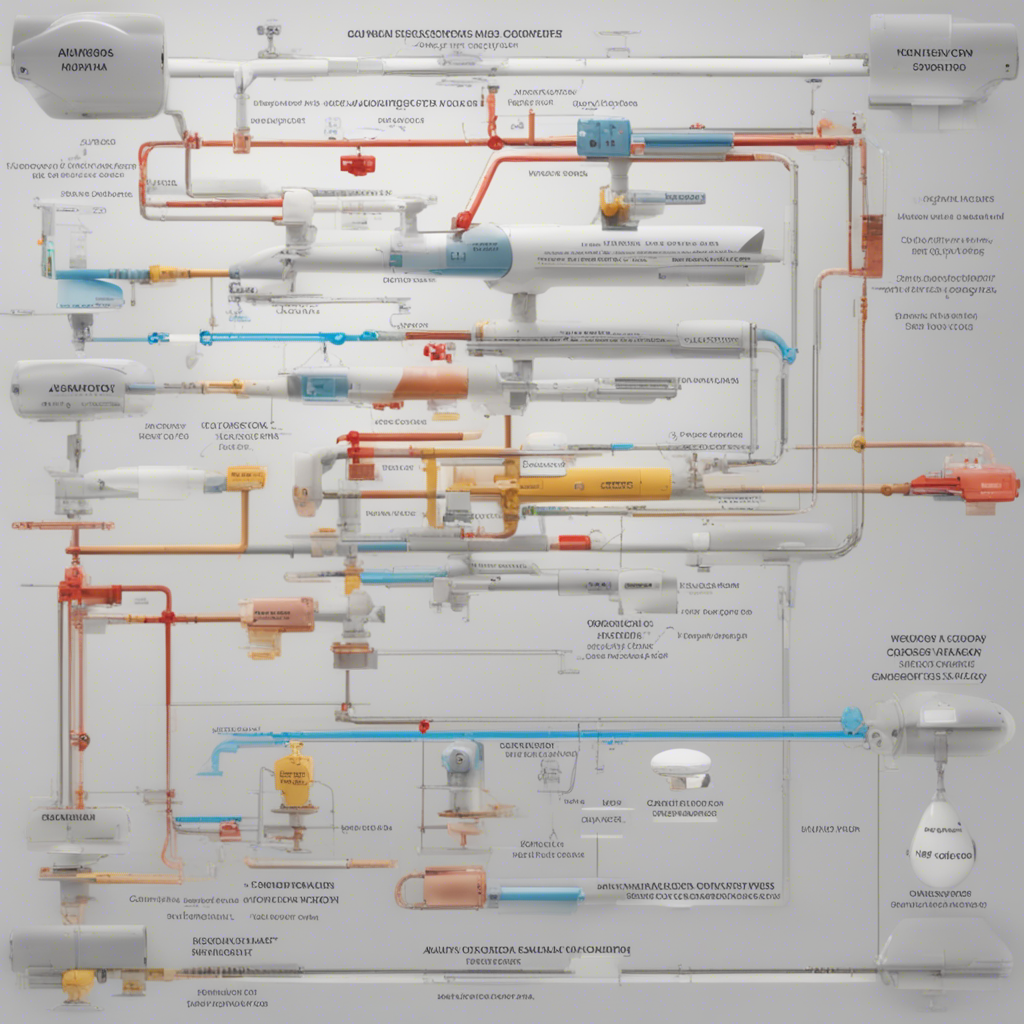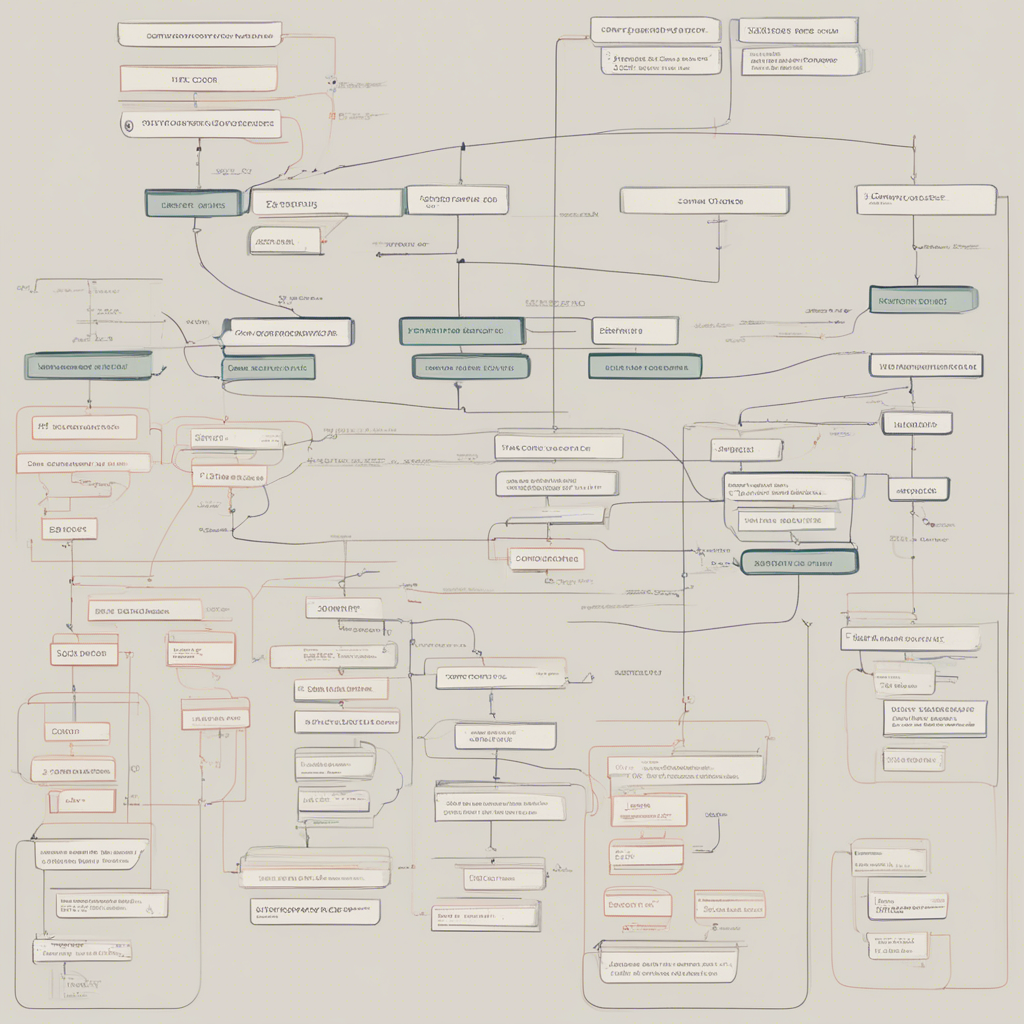How to Optimize Your PC for Gaming
Are you an avid gamer struggling with low frame rates, long loading times, and overall poor performance on your PC? Fear not, as this comprehensive guide will take you through step-by-step instructions on how to optimize your PC for gaming. By following these tips and tricks, you’ll be able to squeeze out every ounce of power from your system and enjoy a seamless gaming experience.
1. Upgrade Your Hardware
Before delving into software optimizations, it’s important to ensure that your PC meets the recommended hardware requirements for the games you want to play. An outdated graphics card, insufficient RAM, or a slow hard drive can severely limit your gaming performance. Consider the following hardware upgrades:
-
Graphics Card: A powerful graphics card is essential for smooth gameplay. Look for models that offer high frame rates and provide sufficient video RAM to handle the latest games.
-
RAM: Insufficient RAM can lead to slow game loading and stuttering. Upgrade to at least 8GB for optimal gaming performance.
-
Solid State Drive (SSD): Replacing your traditional hard drive with an SSD can significantly reduce game loading times and improve overall system responsiveness.
-
Processor: A faster processor can handle complex game mechanics and simulations more effectively. Consider upgrading to a newer generation CPU for improved gaming performance.
2. Keep Your Drivers Up to Date
Outdated drivers can cause compatibility issues and hamper gaming performance. It’s crucial to regularly update your graphics card drivers, as they often include optimizations specific to various games. Visit the manufacturer’s website to download the latest drivers for your graphics card.
3. Optimize Game Settings
Each game has a myriad of graphical settings that can be adjusted to balance visual quality and performance. While some prefer eye-catching graphics, others prioritize achieving the highest frame rates possible. Experiment with different settings to strike a comfortable balance. Consider the following optimizations:
-
Resolution: Lowering the resolution can significantly improve frame rates. Decrease it gradually until you find the optimal balance between graphics quality and performance.
-
Graphics Quality: Adjust settings like textures, shadows, anti-aliasing, and post-processing effects to find the ideal balance between visual fidelity and performance.
-
V-Sync: Enabling V-Sync can reduce screen tearing but may introduce input lag. Decide whether smooth gameplay or quicker reaction times are more important to you.
-
Frame Rate: Some games come with a frame rate cap, while others have an unlocked frame rate option. Experiment with different frame rate caps to find the best compromise between smooth gameplay and system resources.
4. Close Unnecessary Background Processes
When gaming, it’s important to close any unnecessary background processes that consume valuable system resources. These processes can range from auto-updaters to web browsers or other resource-heavy applications. To avoid distractions and improve performance, close them down before launching your game.
5. Optimize Windows Settings
Windows itself offers several settings that can impact gaming performance. Tweaking these settings will help you get the most out of your PC for gaming. Consider the following optimizations:
-
Power Options: Set your power plan to “High Performance” to ensure your PC doesn’t prioritize power saving over performance.
-
Game Mode: In Windows 10, enable the built-in Game Mode feature, which allocates system resources to your game, prioritizing performance.
-
Visual Effects: Adjust the Windows visual effects settings to prioritize performance over visual embellishments. Disable animations, transparency effects, and other resource-intensive eye-candy.
6. Manage Background Applications
Even after closing unnecessary processes, some applications may continue to run in the background, impacting system resources. Use the Task Manager (Ctrl + Shift + Esc) to monitor and close any resource-hungry applications.
7. Regularly Clean Your PC
Over time, temporary files, junk files, and other clutter can accumulate on your PC, affecting system performance. Regularly clean your PC using tools like CCleaner to eliminate unnecessary files and optimize disk space. Additionally, ensure that your PC remains free of malware by using a reputable antivirus software.
Conclusion
Optimizing your PC for gaming is a multi-step process, involving both hardware and software optimizations. By following the tips outlined in this comprehensive guide, you can enhance your gaming experience and enjoy seamless gameplay on your PC. Remember to keep your hardware up to date, optimize game settings, close unnecessary background processes, tweak Windows settings, manage background applications, and clean your PC regularly. With these optimizations in place, you’ll be well on your way to maximizing the gaming potential of your PC.
Note: The information provided in this blog post is based on general best practices and may not be applicable to all PC configurations. Always consult official documentation or trusted online resources specific to your hardware and software for accurate and up-to-date information.