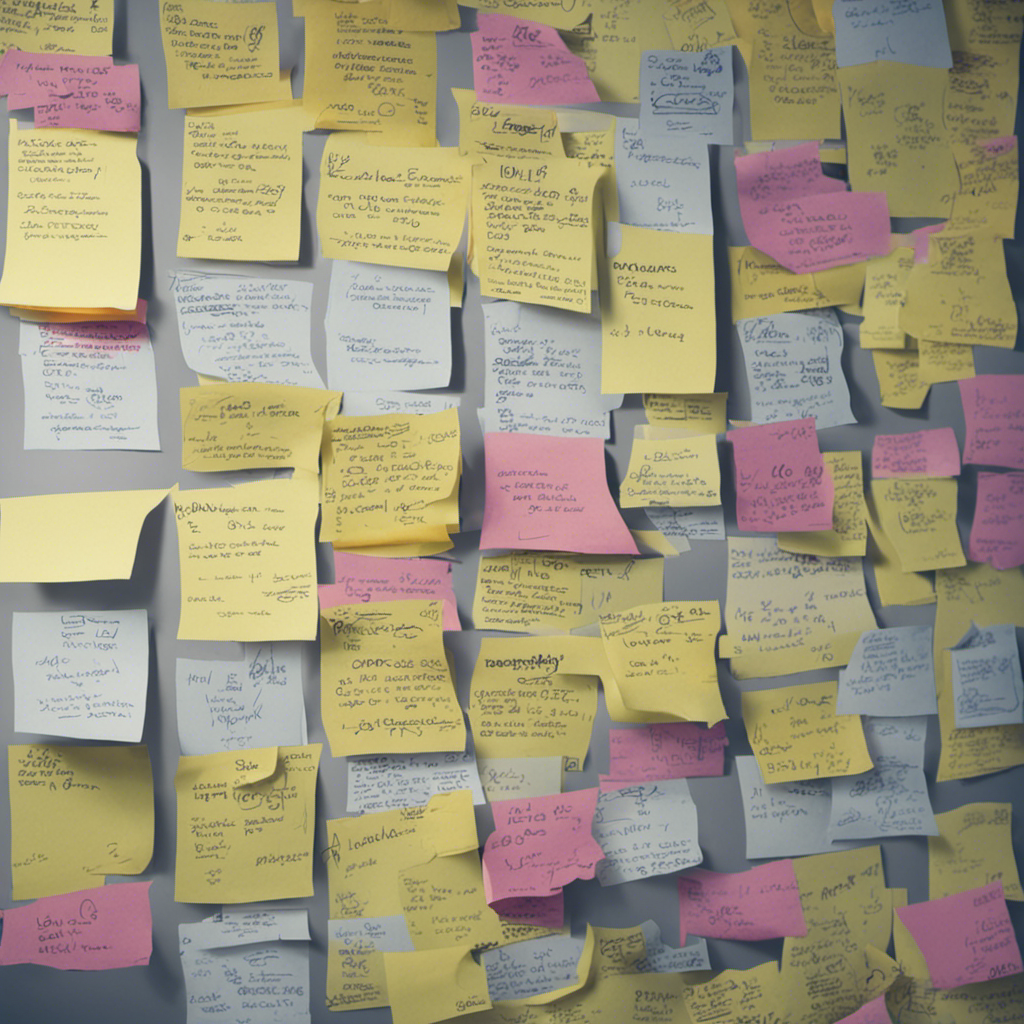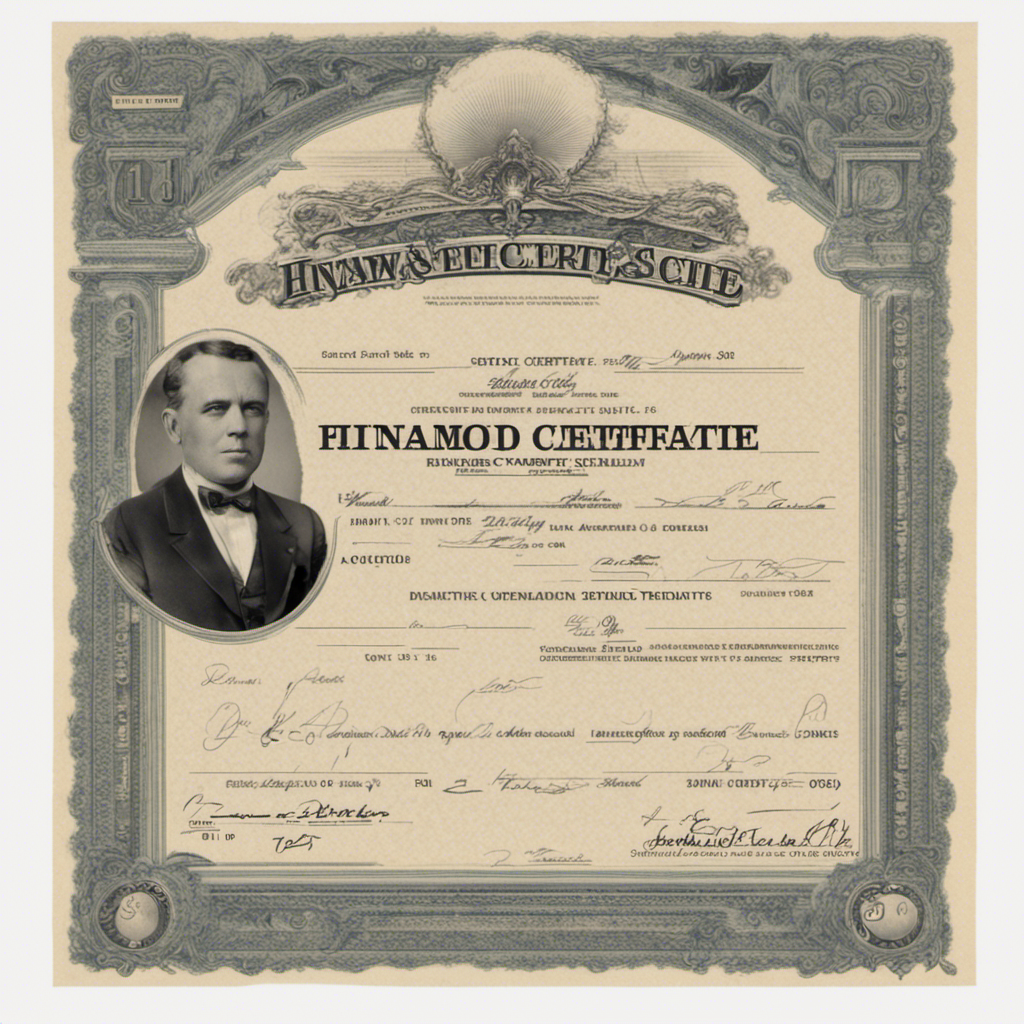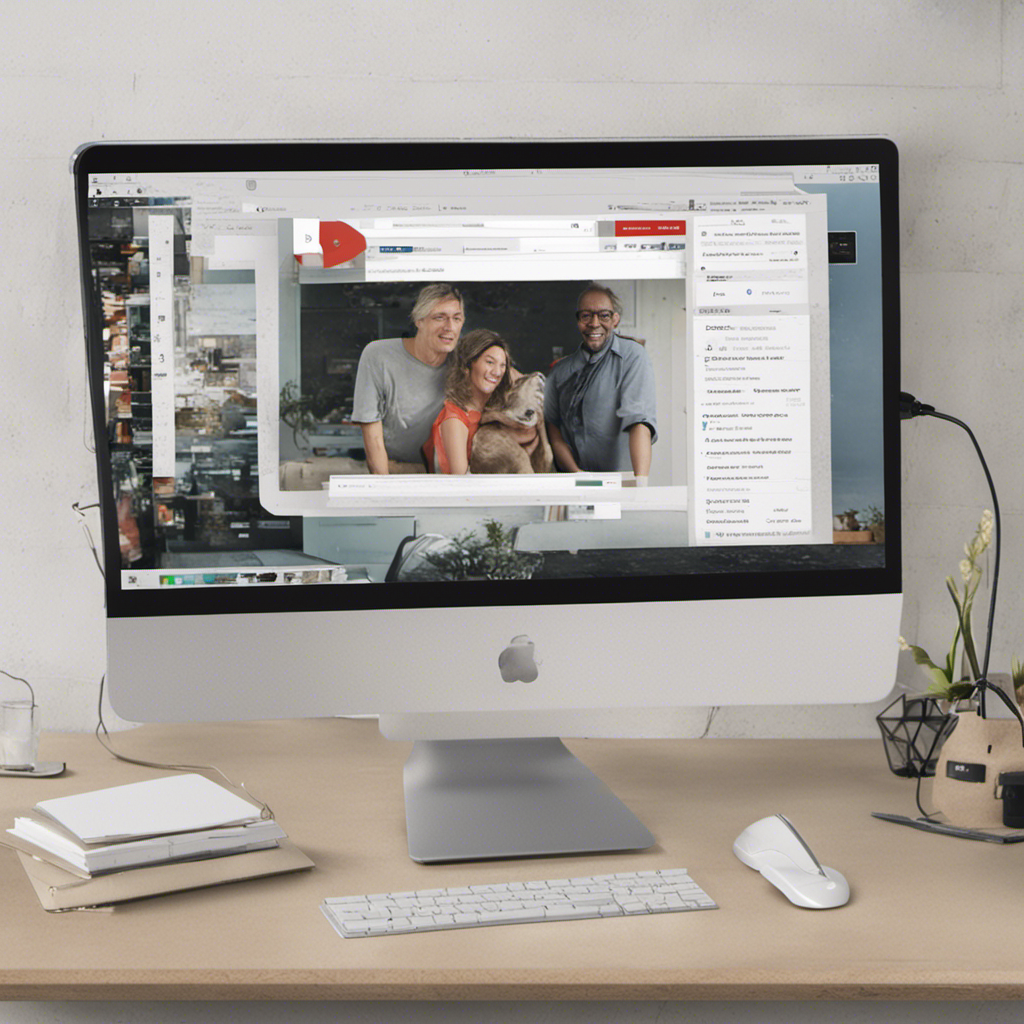
Top 10 Gmail Tips and Tricks to Boost Your Productivity
Gmail has long been a popular email service used by millions of people worldwide. While most users are familiar with the basic features of Gmail, there are numerous hidden tips and tricks that can significantly enhance your productivity and make your email management experience even better. In this blog post, we will explore the top 10 Gmail tips and tricks that you can start using today to boost your productivity.
1. Use Keyboard Shortcuts
One of the quickest ways to save time while navigating through your Gmail account is by utilizing keyboard shortcuts. Gmail offers a wide range of keyboard shortcuts that allow you to perform tasks without lifting your hands off the keyboard. To enable keyboard shortcuts, go to Settings > See all settings > General, and ensure that Keyboard shortcuts are enabled. Some popular keyboard shortcuts include:
- C: Compose a new email
- R: Reply to an email
- F: Forward an email
- E: Archive an email
- #: Move an email to trash
By mastering these keyboard shortcuts, you can perform common tasks with just a few key presses, maximizing your efficiency.
2. Enable Undo Send
Have you ever sent an email and then immediately regretted it? With Gmail’s “Undo Send” feature, you can prevent those embarrassing moments. To enable this feature, go to Settings > See all settings > General, and enable “Undo Send.” You can choose a cancellation period of 5, 10, 20, or 30 seconds. Once enabled, whenever you send an email, you’ll see a notification at the top of your screen allowing you to undo the send within the selected time window.
3. Utilize Advanced Search Operators
Finding specific emails within your inbox can be a time-consuming task. However, Gmail offers advanced search operators that allow you to refine your search and quickly find what you’re looking for. You can use operators such as “from:”, “subject:”, “has:attachment”, “before:”, “after:”, and many more in the Gmail search bar. For example, to find emails from a specific sender, you can use “from:sender@example.com”.
By mastering these advanced search operators, you can save time by quickly filtering through your emails and focusing on what matters most.
4. Set up Email Filters
If you receive a lot of emails and want to automatically organize them, Gmail’s email filters can be a lifesaver. With filters, you can automatically label, archive, delete, or forward incoming emails based on specific criteria. To create a filter, click on the settings gear icon and select “See all settings.” Then, navigate to the “Filters and Blocked Addresses” tab. From here, you can create filters based on the sender, subject, keywords, and more.
By setting up filters, you can declutter your inbox and ensure that important messages are prioritized.
5. Enable Priority Inbox
If you often find yourself overwhelmed by a cluttered inbox, Gmail’s Priority Inbox feature can help you stay organized and focused. Priority Inbox automatically categorizes your emails into three sections: “Important and unread,” “Starred,” and “Everything else.” You can train Gmail to identify important messages by starring or marking them as important. To enable Priority Inbox, go to Settings > See all settings > Inbox, and select “Priority Inbox” under the Inbox type section.
By utilizing Priority Inbox, you can better manage your emails and ensure that important messages are easily accessible.
6. Schedule Emails
Sometimes, you may want to compose an email but delay its delivery until a specific time. Gmail’s “Schedule send” feature allows you to do just that. After composing an email, instead of clicking the send button, click on the drop-down arrow next to it and select the desired date and time for delivery. This feature can be particularly useful for ensuring that emails reach recipients at an optimal time or for sending reminders to yourself at a specific time.
7. Use the Smart Reply Feature
Gmail’s Smart Reply feature uses machine learning to suggest quick responses to incoming messages. When you receive an email, you’ll see three suggested replies at the bottom of the email. By selecting one of these responses, you can quickly reply to an email without the need to type out a full response. This feature can be a real time-saver for frequently sent messages or when you’re on the go.
8. Try the Snooze Feature
If you receive emails that require attention but you don’t have time to address them right away, Gmail’s Snooze feature can help you manage your inbox effectively. By snoozing an email, it temporarily removes it from your inbox and brings it back at a specified time or when you’re ready to address it. To snooze an email, hover over it and click on the clock icon that appears. Choose the desired snooze time or set a custom time.
9. Use the Preview Pane
The Preview Pane feature in Gmail allows you to view a preview of an email next to your inbox, similar to how email clients like Outlook display emails. This feature enables you to quickly scan through your emails without having to open each one individually. To enable Preview Pane, go to Settings > See all settings > Advanced, and enable “Preview Pane.” You can choose between vertical or horizontal split view.
10. Utilize the Gmail Offline Mode
Gmail’s Offline Mode enables you to access your emails even when you don’t have an internet connection. By enabling this feature, Gmail creates a local cache of your emails, allowing you to read, compose, search, and delete messages offline. To enable Offline Mode, go to Settings > See all settings > Offline, and click on “Enable offline mail.” You can specify how many days of emails you want to sync.
In conclusion, Gmail offers a myriad of features and functionality to enhance your productivity and email management experience. By utilizing these top 10 Gmail tips and tricks, such as keyboard shortcuts, undo send, advanced search operators, filters, and Priority Inbox, you can take full advantage of Gmail’s capabilities and maximize your productivity. Experiment with these features and discover how they can streamline your email workflow and improve your overall efficiency.
Remember, mastering these tips and tricks may take some time, but the benefits of increased productivity and time savings will be well worth the effort. So go ahead, implement these tips, and unleash the full potential of Gmail!