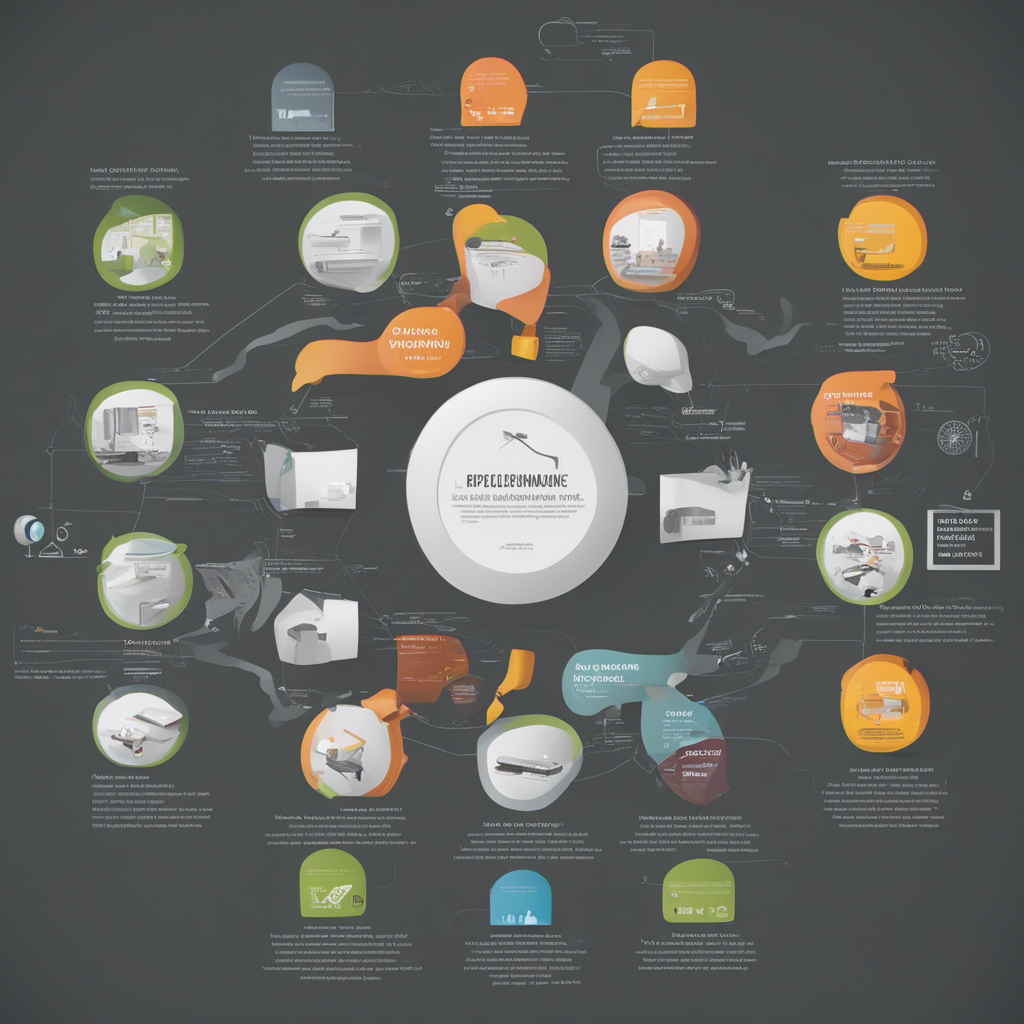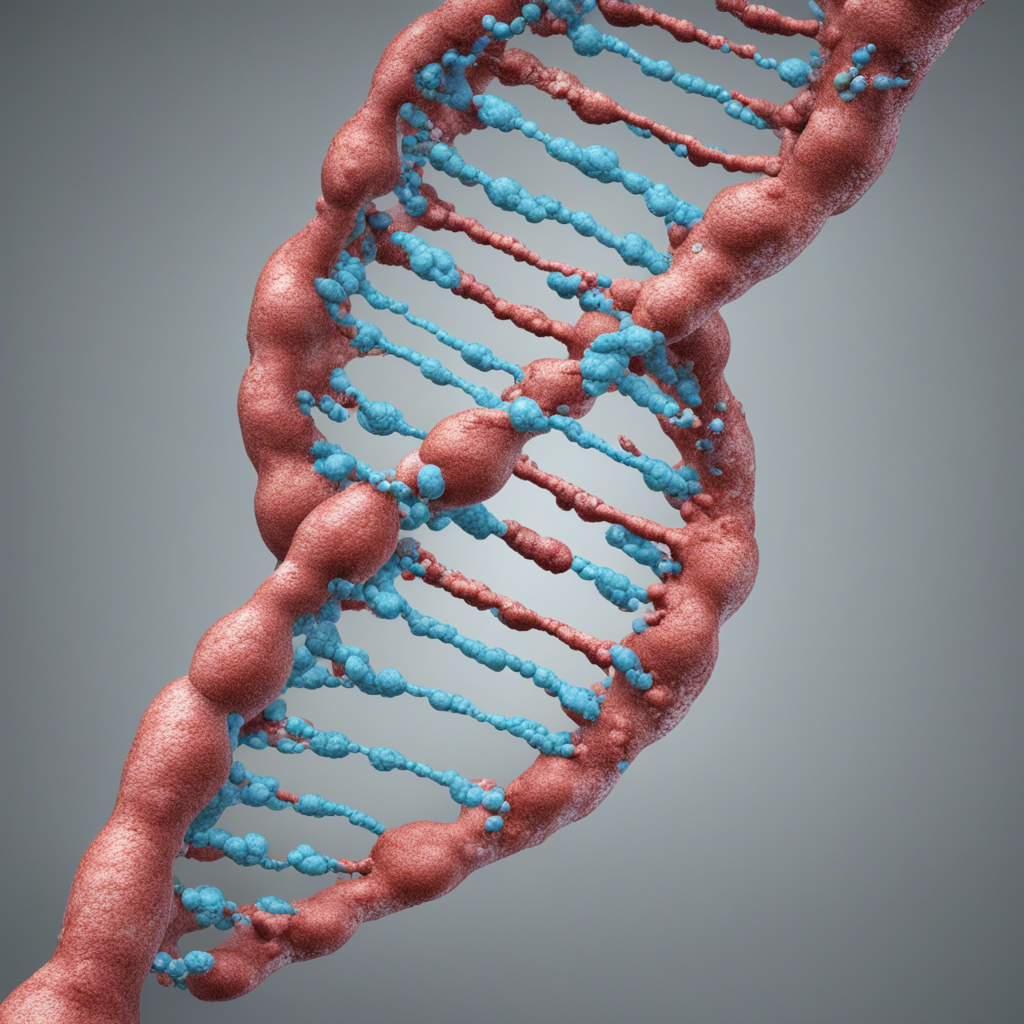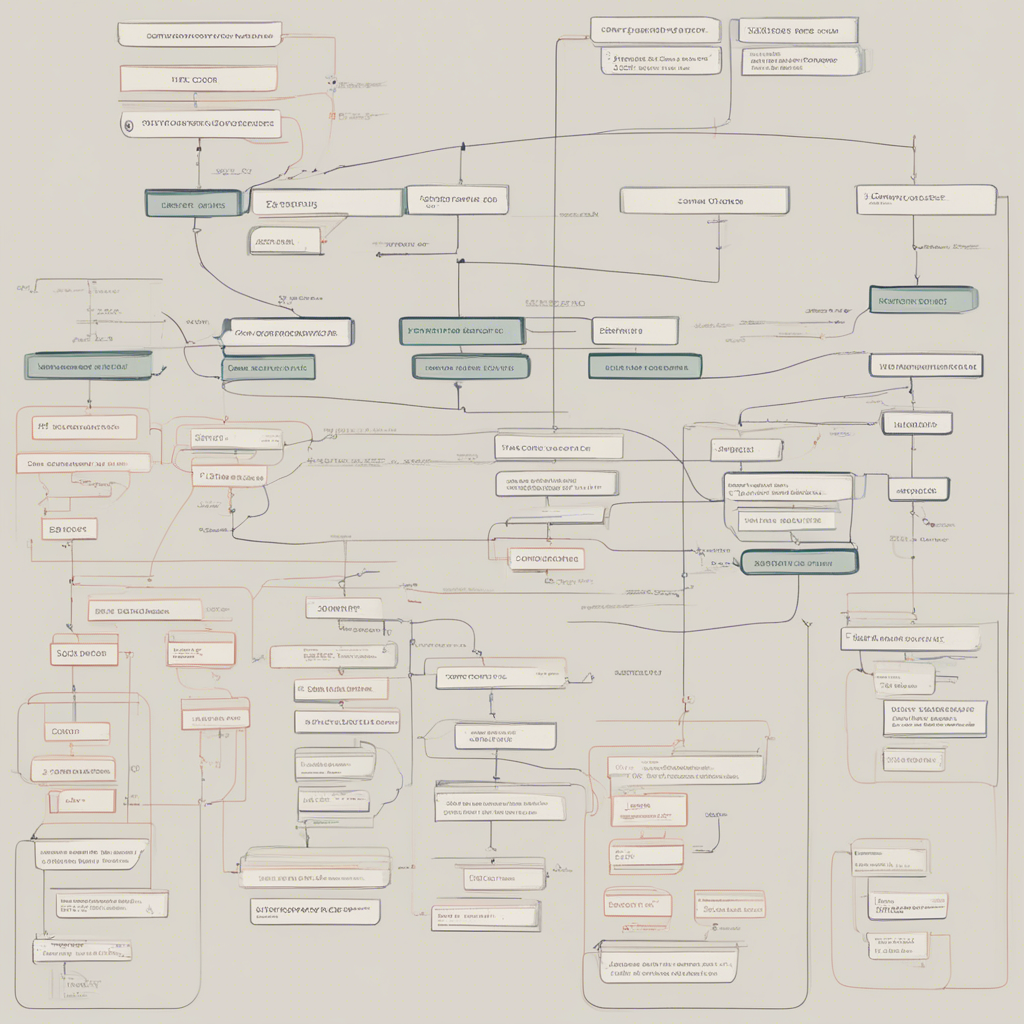Mastering Linux Commands Every Developer Should Know
Linux has become the operating system of choice for developers due to its flexibility, stability, and open-source nature. With its command-line interface, Linux provides developers with powerful tools to efficiently navigate and manage their development environment. In this blog post, we will explore a comprehensive list of essential Linux commands that every developer should master to streamline their workflow and maximize productivity.
1. ls - List Directory Contents
The ls command is used to list the contents of a directory. By default, it will display the files and directories in the current directory. You can also specify a target directory as an argument to list its contents. Additionally, the -l flag can be used to display detailed information about each file and directory, including permissions, ownership, size, and modification dates.
ls
ls -l
ls /path/to/directory
2. cd - Change Directory
The cd command is used to change the current directory. It is essential for navigating through the file system. With cd, you can move to a specific directory by providing its path as an argument. Additionally, using cd without any arguments will take you to your home directory.
cd /path/to/directory
cd ~
3. pwd - Print Working Directory
The pwd command allows you to print the current working directory. It is particularly useful when you need to know the exact path of your current location within the file system.
pwd
4. mkdir - Make Directory
The mkdir command is used to create new directories. It takes the directory name as an argument and creates a new directory with the specified name in the current directory. You can also provide a path to create directories in a different location.
mkdir directory_name
mkdir /path/to/new_directory
5. rm - Remove Files and Directories
The rm command is used to delete files and directories. To remove a file, simply provide its name as an argument. For directories, you can use the -r flag to remove them recursively, along with their contents.
rm file_name
rm -r directory_name
6. cp - Copy Files and Directories
The cp command allows you to copy files and directories. The basic syntax is to provide the source file or directory as the first argument and the destination as the second argument. You can also specify additional options like -r for recursive copying.
cp source_file destination
cp -r source_directory destination
7. mv - Move and Rename Files and Directories
The mv command is used to move files and directories. It can be used to rename files or move them to a different location. The first argument represents the source file or directory, while the second argument represents the destination.
mv source_file destination
mv directory_name new_directory_name
8. cat - Concatenate and Display File Contents
The cat command is used to display the contents of a file. It can also be used to concatenate multiple files and display their combined contents. Simply provide the file names as arguments.
cat file_name
cat file1 file2
9. grep - Search Text Within Files
The grep command enables you to search for specific text patterns within files. It is a powerful tool for filtering and extracting information. You can specify a pattern as the first argument and the file(s) you want to search as the second argument.
grep "pattern" file_name
grep -r "pattern" directory_name
10. find - Search for Files and Directories
The find command is used to search for files and directories based on various criteria such as name, size, type, and modification time. It starts the search from a specified directory and recursively explores subdirectories as well.
find /path/to/start_search -name "file_name"
find /path/to/start_search -type d -mtime +30
11. chmod - Change File Permissions
The chmod command is used to change the permissions of files and directories. It allows you to control who can read, write, and execute files. You can specify permissions using numeric codes or symbolic representations.
chmod 644 file_name
chmod u+x script.sh
12. tar - Create and Extract Archive Files
The tar command is used to create and extract archive files. It enables you to combine multiple files into a single file, often compressed for efficient storage or transfer. Commonly used options include -c for creating an archive and -x for extracting files from an archive.
tar -czvf archive.tar.gz file1 file2 directory
tar -xzvf archive.tar.gz
13. ssh - Secure Shell
The ssh command allows you to securely connect to remote servers and execute commands on them. It is widely used for remote administration, file transfer, and tunneling. To establish an SSH connection, provide the username and IP address or domain name of the remote server.
ssh username@remote_server
14. git - Version Control
The git command is an essential tool for version control and collaboration among developers. It allows you to track changes to your codebase, branch and merge code, and collaborate with other developers through platforms like GitHub and GitLab. The git command provides a wide range of functionality, including initialization, cloning, committing, pushing, and pulling, among others.
git init
git clone repository_url
git add file_name
git commit -m "Commit message"
git push origin branch_name
git pull origin branch_name
15. top - Monitor System Resources
The top command is used to monitor system resources in real-time. It provides a dynamic view of system processes, their resource usage, and other important details such as CPU load, memory usage, and process IDs.
top
These are just a few of the many Linux commands that developers should master. Their understanding and proficient usage will significantly enhance your development workflow and efficiency. Practice and experiment with these commands to become more comfortable and proficient in the Linux environment.
Please note that the syntax and flags for these commands may vary slightly depending on your Linux distribution. Refer to the respective documentation or use the man command for detailed information about each command.
Remember, mastering Linux commands is a continuous learning process, as new commands and techniques emerge regularly. Stay updated and explore other resources such as online tutorials, forums, and official documentation to deepen your knowledge and become a Linux power user.
Now that you have a comprehensive understanding of essential Linux commands, it’s time to dive into the Linux command-line interface and unleash your full development potential. Happy coding!
References: