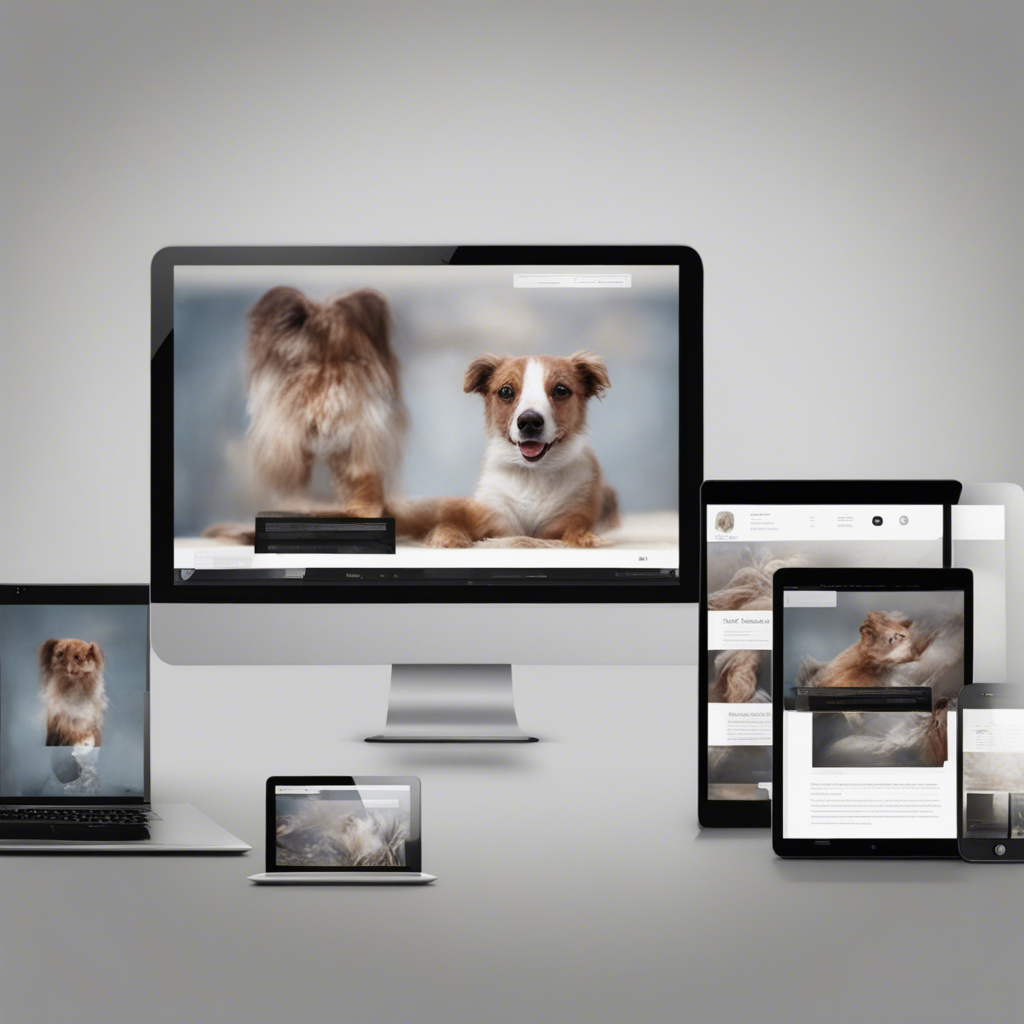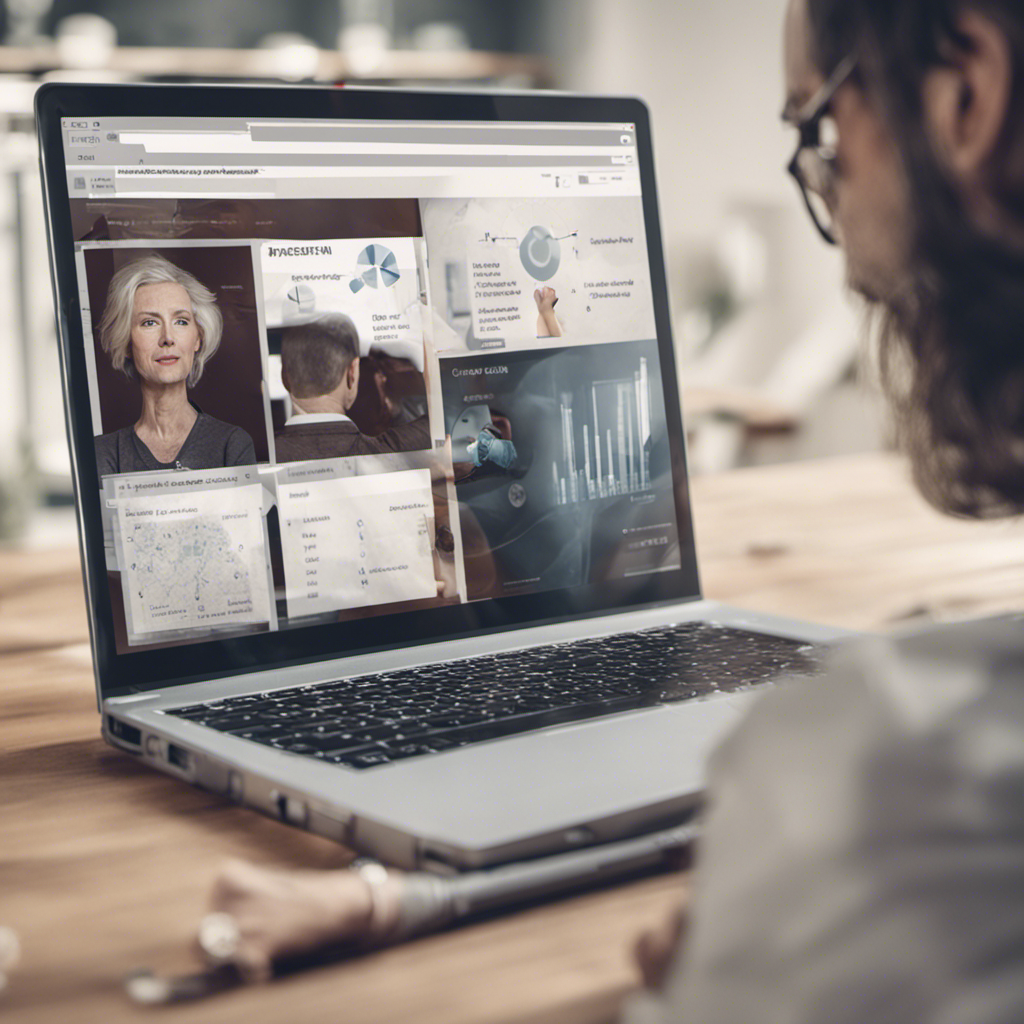Mastering Excel: Advanced Tips and Formulas
Are you looking to take your Excel skills to the next level? In this comprehensive guide, we will explore advanced tips and formulas that will help you become an Excel power user. Whether you’re a business professional, a data analyst, or a student, mastering these advanced techniques will save you time, make your work more efficient, and impress your colleagues or professors.
Table of Contents
- Nested Functions
- Advanced Data Analysis
- Advanced Charting
- PivotTables
- Conditional Formatting
- Data Validation
- VBA Macros
Let’s dive right in!
Nested Functions
One of Excel’s most powerful features is its ability to nest functions. With nested functions, you can combine multiple functions to create more complex calculations. For example, you can use the SUM and AVERAGE functions together to calculate the average of a range that excludes outliers:
=AVERAGE(IF(A2:A10<>MAX(A2:A10), IF(A2:A10<>MIN(A2:A10), A2:A10)))
This formula first checks if each value in the range A2:A10 is not equal to the maximum value and not equal to the minimum value. It then calculates the average of the values that satisfy both conditions.
Advanced Data Analysis
Excel offers a wide range of tools for advanced data analysis. One powerful tool is the Data Analysis ToolPak, which provides various statistical and analytical functions. To enable the ToolPak, go to File > Options > Add-Ins > Excel Add-Ins, and then select the Analysis ToolPak.
Once the ToolPak is enabled, you can access a variety of advanced data analysis tools, including:
- Descriptive Statistics: Generate summary statistics, such as mean, median, standard deviation, and more.
- Regression Analysis: Perform linear regression to analyze the relationship between variables.
- Histogram: Create frequency distributions and visualize data patterns.
- ANOVA: Conduct analysis of variance to compare means across multiple groups.
- Solver: Optimize decision-making by finding the optimal solution to complex problems.
Advanced Charting
Excel’s charting capabilities go beyond basic bar and pie charts. With advanced charting, you can create visually appealing and informative charts that effectively communicate your data. Here are a few advanced charting techniques to consider:
- Sparklines: These small, in-cell charts provide a quick visual representation of data trends.
- Waterfall Charts: Ideal for visualizing financial statements or analyzing the impact of changes in values over time.
- PivotCharts: Create dynamic charts that update automatically when you modify your data.
- Conditional Formatting in Charts: Highlight specific data points based on defined conditions.
- Trendlines: Analyze trends in your data by adding trendlines to scatter plots.
PivotTables
PivotTables are a powerful feature that allows you to summarize and analyze large datasets with ease. They provide a flexible way to organize and analyze data, uncover trends, and generate insights. Here are a few tips to master PivotTables:
- Grouping Data: Easily group data by dates, numbers, or custom-defined criteria to condense large datasets.
- Calculated Fields: Create custom calculations based on existing data fields to derive additional insights.
- Slicers: Add interactive buttons that allow you to filter and analyze data with just a few clicks.
- PivotCharts: Combine the power of PivotTables with advanced charting capabilities to create dynamic visualizations.
Conditional Formatting
Conditional formatting allows you to format cells based on specified conditions, making it easier to visually interpret your data. Excel offers a broad range of formatting options, including color scales, data bars, and icon sets. Some practical uses of conditional formatting include:
- Highlighting Top or Bottom Values: Quickly identify the highest or lowest values in a dataset.
- Data Validation: Apply conditional formatting rules to ensure data integrity and consistency.
- Heat Maps: Visualize patterns, trends, or outliers using color scales or icon sets.
- Highlighting Duplicate Values: Identify and remove duplicate entries in your data.
Data Validation
Data validation helps ensure that your data is accurate and consistent. By defining rules and restrictions, you can prevent users from entering incorrect or invalid data. Here are some key features of data validation:
- Input Messages: Provide helpful prompts or instructions to users when they select a cell.
- Error Alerts: Display custom error messages if users enter data that doesn’t meet the defined criteria.
- List Validation: Create drop-down lists to limit data entry choices, improving data consistency and reducing errors.
- Custom Formulas: Use custom formulas to define more complex validation rules.
VBA Macros
Excel’s Visual Basic for Applications (VBA) allows you to automate repetitive tasks, create custom functions, and build interactive applications directly within Excel. VBA macros enable you to:
- Automate Tasks: Record and run macros to automate repetitive actions, such as formatting or data manipulation.
- Build User Forms: Create interactive forms for data entry or user interactions.
- Create Custom Functions: Extend Excel’s built-in functions with your own custom formulas.
- Interact with External Data Sources: Connect to databases, web services, or other applications to retrieve and manipulate data.
Conclusion
Mastering Excel’s advanced features takes time and practice, but the benefits are invaluable. By employing nested functions, leveraging advanced data analysis tools, creating visually appealing charts, utilizing PivotTables, implementing conditional formatting and data validation, and harnessing the power of VBA macros, you can unlock the full potential of Excel and become a true Excel expert.
Remember, constant learning and experimentation are essential to truly master Excel. So, don’t be afraid to challenge yourself and push the boundaries of what you can achieve with this incredibly versatile tool.
Note: This blog post is for educational purposes only and does not endorse the unauthorized use of Excel for the purposes of cheating or engaging in any unethical activities.