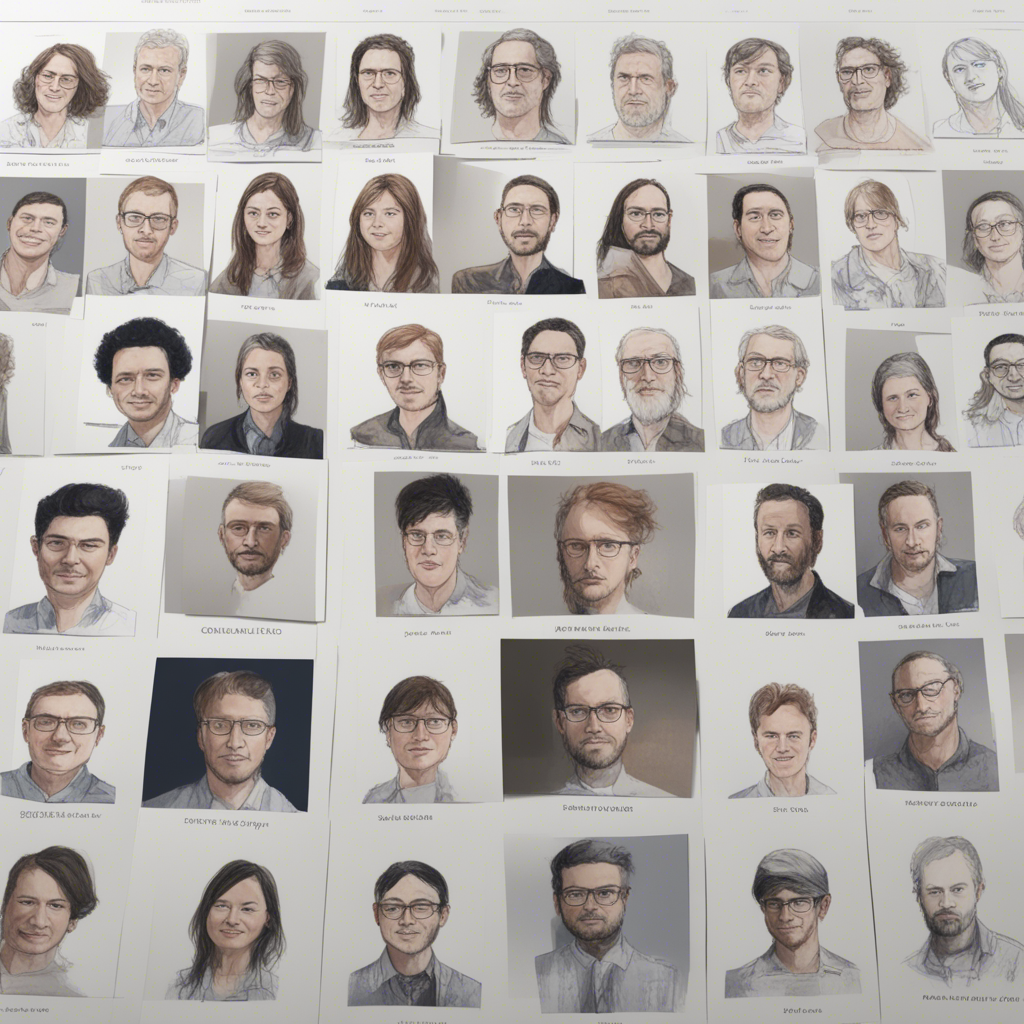Enhancing Wi-Fi Speeds: A Comprehensive Guide
In today’s fast-paced world, a slow internet connection can be incredibly frustrating. Whether you’re trying to stream videos, work from home, or simply browse the web, a sluggish Wi-Fi can significantly hinder your online experience. Fortunately, there are several effective methods to enhance your Wi-Fi speeds and ensure smooth and uninterrupted connectivity.
1. Optimal Router Placement
The positioning of your Wi-Fi router plays a crucial role in the quality and range of your connection. To maximize coverage, place your router in a central location in your home or office, away from obstructions such as walls and furniture. Elevating the router to a higher position, such as mounting it on a wall or placing it on a shelf, can also improve signal strength.
2. Choose the Right Wi-Fi Channel
Routers operate on different channels, and neighboring Wi-Fi networks can cause interference if they operate on the same or overlapping channels. To avoid this, access your router’s settings and select the channel with the least congestion. Tools like Wi-Fi Analyzer (Android) or NetSpot (Mac) can help identify the least crowded channels, maximizing your Wi-Fi performance.
3. Update Router Firmware
Router manufacturers regularly release firmware updates to improve performance and address security vulnerabilities. It is important to keep your router’s firmware up to date to benefit from these enhancements. Check your router manufacturer’s website for the latest firmware version and follow the instructions provided to install the update.
4. Implement Strong Wi-Fi Security
Securing your Wi-Fi network not only protects your personal data but also ensures that only authorized users access your network. Use a strong password and encryption method (WPA2 is recommended) to prevent unauthorized access. Weaker security measures, such as WEP, can significantly impact your Wi-Fi speeds.
5. Limit Interference from Other Devices
Several household devices can interfere with your Wi-Fi signal. Cordless phones, baby monitors, microwave ovens, and even neighboring Wi-Fi networks can disrupt your connection. To minimize interference, keep your router away from these devices, particularly when they are in use. Additionally, consider upgrading to a dual-band router, which can operate on both 2.4 GHz and 5 GHz frequencies, allowing you to switch to the less congested band.
6. Utilize Quality of Service (QoS) Settings
Certain activities such as gaming or video streaming require uninterrupted and high-speed internet connections. Most modern routers offer Quality of Service (QoS) settings, which allow you to prioritize certain devices or applications. By assigning higher priority to these activities, you can allocate more bandwidth to them, resulting in smoother and faster performance.
7. Consider Wi-Fi Range Extenders or Mesh Networks
If you’re struggling with Wi-Fi dead zones in your home or office, Wi-Fi range extenders or mesh networks can help improve coverage. These devices extend the range of your Wi-Fi signal, ensuring a stronger and more reliable connection throughout your space. Research reputable brands and read customer reviews to find the best option for your needs.
8. Upgrade to a Better Router or Modem
Outdated routers or modems may not be capable of delivering faster speeds even with other enhancements in place. If you’ve tried all the optimization techniques mentioned above and are still experiencing slow speeds, it may be time to consider upgrading your equipment. Look for routers or modems that support the latest Wi-Fi standards (e.g., Wi-Fi 5 or 6) and offer features such as beamforming or multiple antennas for improved speed and coverage.
Conclusion
By implementing these various strategies, you can significantly enhance your Wi-Fi speeds and enjoy a faster and more reliable online experience. Remember to prioritize router placement, optimize Wi-Fi channel selection, and keep your firmware up to date. Consider adding additional hardware like range extenders or mesh networks if necessary and always secure your network with strong authentication and encryption methods. With these steps, you’ll be well on your way to achieving optimal Wi-Fi speeds and a seamless internet experience.
Note: Please consult your router manufacturer’s documentation and follow their guidelines when implementing any changes to your Wi-Fi settings and equipment.
References: