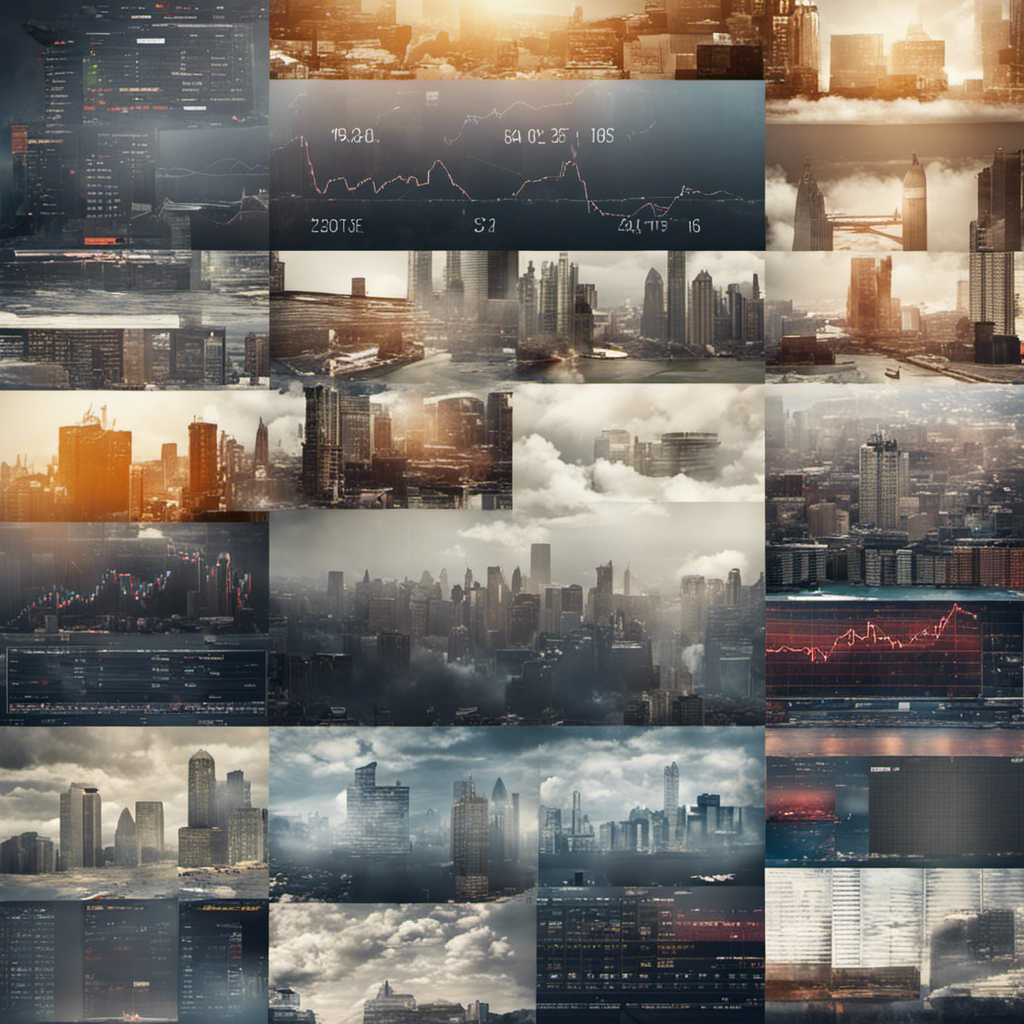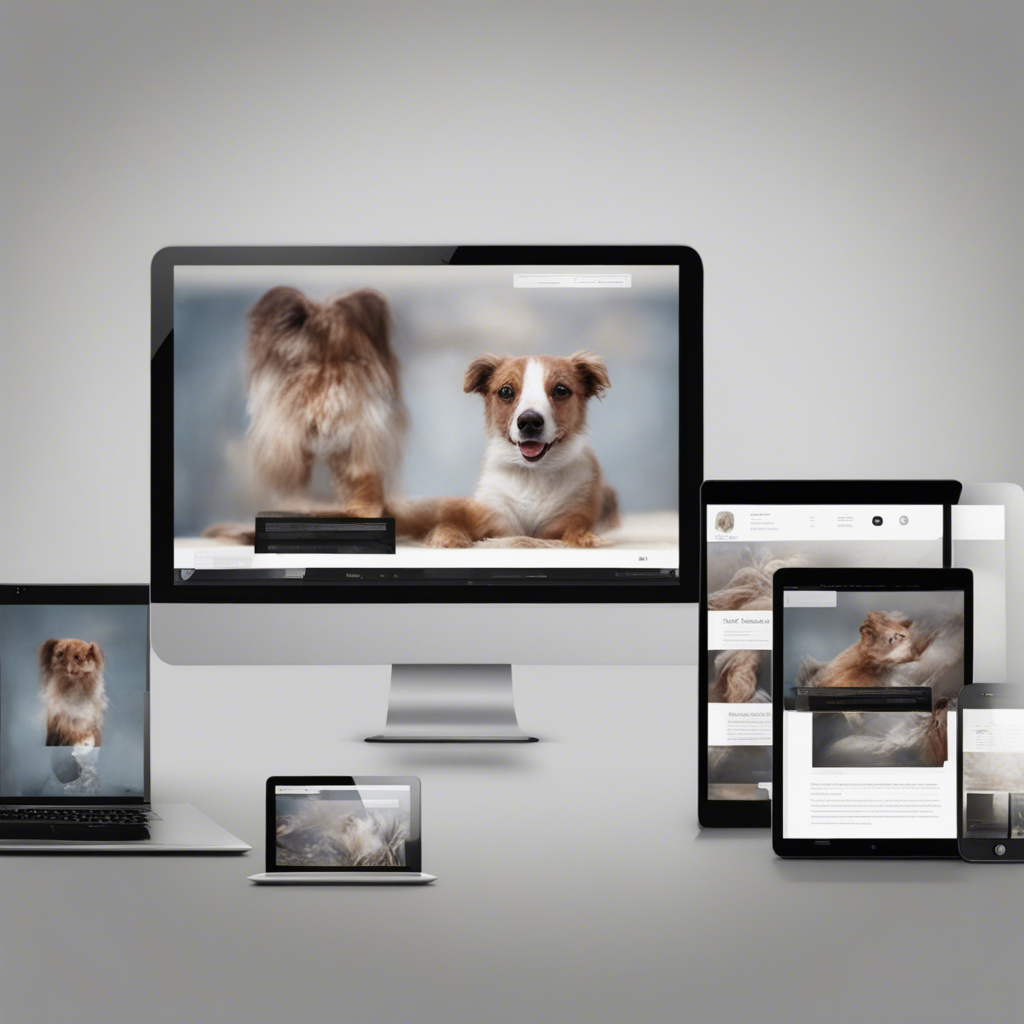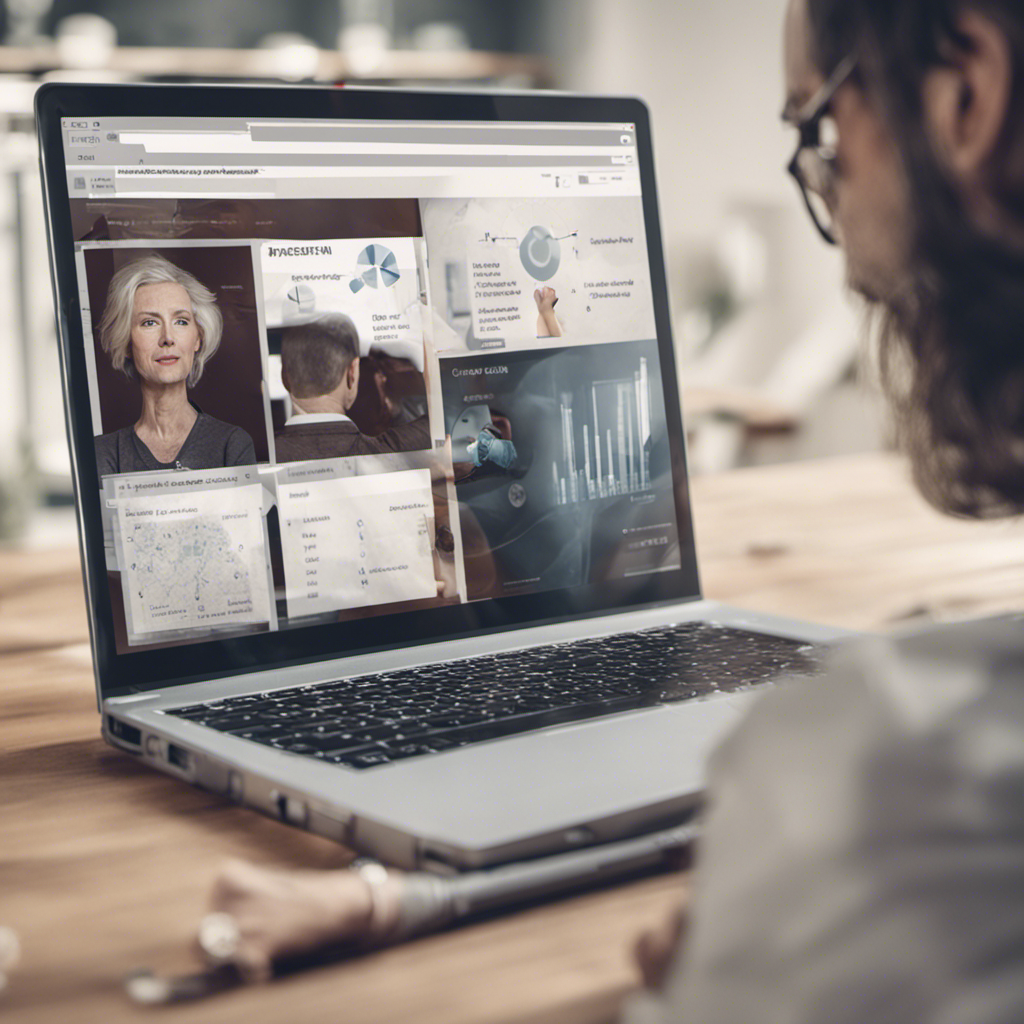Creating Your First Mobile App with Swift
Are you interested in mobile app development? Do you have a great idea for an app and want to bring it to life? Look no further! In this comprehensive guide, we will walk you through the process of creating your first mobile app using Swift, Apple’s powerful and intuitive programming language. Whether you’re a beginner or have some programming experience, this post will provide you with valuable insights, step-by-step instructions, and best practices to ensure your success.
Why Choose Swift?
Before we dive into the details, let’s briefly explore why Swift is an excellent choice for mobile app development. Created by Apple, Swift is a modern, safe, and fast programming language that enables developers to write robust and efficient code. Its concise syntax and extensive set of features make it easier to learn and more productive to work with compared to other languages. Additionally, Swift seamlessly integrates with various Apple frameworks, making it the preferred language for building iOS, iPadOS, macOS, and watchOS apps.
The Tools You’ll Need
To get started with Swift app development, you’ll need the following tools:
-
Mac computer: Swift development requires a Mac due to Apple’s ecosystem. Ensure you have a compatible Mac running the latest version of macOS.
-
Xcode: Xcode is Apple’s integrated development environment (IDE) designed specifically for Swift and iOS app development. It includes everything you need to write, build, and debug your apps. Download and install the latest version of Xcode from the Mac App Store.
-
Swift Playgrounds: If you’re a complete beginner or want to experiment with Swift syntax before diving into app development, Swift Playgrounds is a fantastic tool. It allows you to learn Swift interactively through puzzles, games, and challenges.
Understanding the App Development Process
Before jumping into coding, it’s crucial to have a clear understanding of the app development process. This will help you stay organized, plan your work effectively, and produce a high-quality app. The process typically involves the following stages:
-
Research and Planning: Define your app’s purpose, target audience, and desired features. Conduct market research to identify potential competitors and user needs. Create wireframes or sketches to visualize the app’s user interface (UI) and user experience (UX).
-
Design: Once you have a solid plan in place, move on to designing your app’s UI. Pay attention to visual aesthetics, usability, and accessibility. Tools like Sketch or Adobe XD can aid in creating professional-looking UI designs.
-
Development: This is where you bring your app to life. Break down the functionality into smaller, manageable tasks known as “user stories.” Build the app’s UI using storyboards or SwiftUI, and implement the required functionality using Swift code.
-
Testing and Debugging: Thoroughly test your app on various devices and operating system versions to ensure it works as intended. Use Xcode’s built-in testing framework, XCTest, to write unit tests and UI tests. Address any issues or bugs that arise during the testing phase.
-
Refinement and Optimization: Continuously refine the app based on user feedback and your own observations. Optimize the app’s performance, responsiveness, and memory usage. Consider implementing analytics tools to gather valuable insights about user behavior and app performance.
-
Distribution and Deployment: Once your app is stable, it’s time to distribute it to users. Create an Apple Developer account, obtain necessary certificates and provisioning profiles, and submit your app to the App Store for review. Follow Apple’s guidelines and requirements to increase your chances of approval.
Step-by-Step Guide to Building Your First Swift App
Now that you understand the app development process, let’s walk through the steps to create your first mobile app using Swift. For this guide, we’ll demonstrate how to build a simple weather app that displays current weather conditions based on the user’s location.
1. Set Up a New Xcode Project
Launch Xcode and select “Create a new Xcode project.” Choose “App” under the iOS category and select “Single View App.” Enter a name for your project, such as “WeatherApp,” and ensure Swift is selected as the language. Specify additional project details and save it to your desired location.
2. Design the User Interface
Once your project is set up, you can start designing the app’s user interface. Open Main.storyboard and remove the existing view controller. Drag a new table view controller from the Object Library onto the canvas. Customize the table view cell with labels to display weather information, such as temperature, description, and location.
3. Configure Permissions and APIs
To access the user’s location and retrieve weather data, you’ll need to request appropriate permissions and use an API. Add the necessary entries to your app’s Info.plist file to request location access. Register for an API key from a weather service provider like OpenWeatherMap or WeatherAPI.com.
4. Implement Location Services
To fetch the user’s location, use the Core Location framework. Import the framework, create a location manager, and request the user’s permission to access their location. Retrieve the latitude and longitude coordinates and pass them to the weather API to get the current weather data.
5. Parse and Display Weather Data
Use Swift’s Codable protocol and JSONDecoder to parse the weather data received from the API. Create a model structure that matches the JSON response and decode the JSON data into objects. Display the weather information in the table view cells you designed earlier.
6. Handle Errors and Edge Cases
Handle errors gracefully by displaying appropriate error messages or fallback data when fetching location or weather data fails. Account for features like automatic dark mode detection, network connectivity issues, and device orientation changes.
7. Test and Optimize your App
Thoroughly test your app on various simulators and physical devices to ensure it functions correctly. Optimize the app’s performance, responsiveness, and battery usage. Conduct usability tests and gather feedback from potential users to identify areas for improvement.
8. Prepare for Distribution
Before submitting your app to the App Store, ensure it meets Apple’s App Store guidelines and requirements. Perform any necessary steps, such as generating an app icon, creating localized app store metadata, configuring app signing, and creating a privacy policy.
9. Submit to the App Store
Once your app is ready, create an iTunes Connect record and submit your app for review. Provide all necessary information, including screenshots, marketing materials, and app descriptions. Await approval from Apple, and once approved, your app will be available for users to download and enjoy!
Conclusion
Congratulations! You’ve just embarked on your app development journey with Swift. By following this step-by-step guide, you’ve learned the fundamentals of creating your first mobile app. Remember to continually expand your knowledge, explore advanced concepts, and stay up to date with the latest updates in the Swift ecosystem. With dedication and perseverance, you can build innovative and successful mobile apps that delight users worldwide!
References: