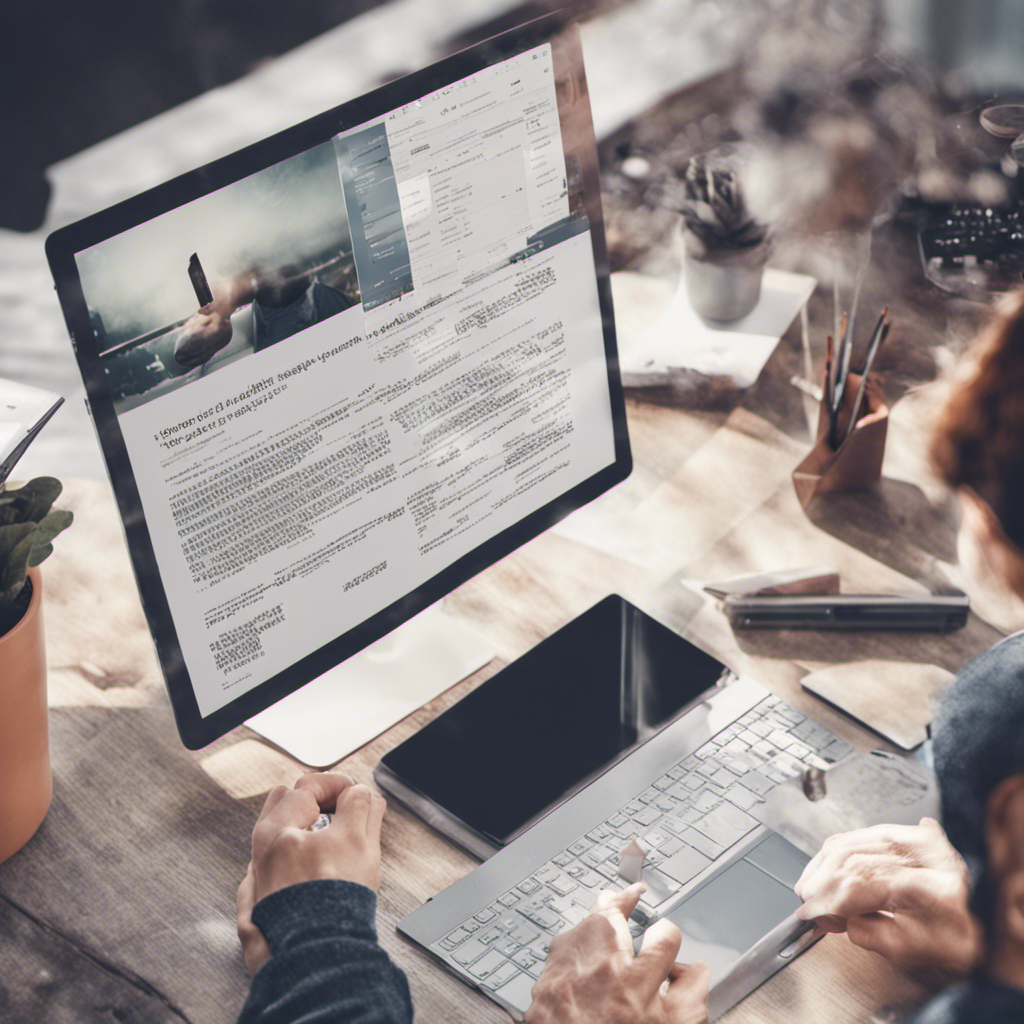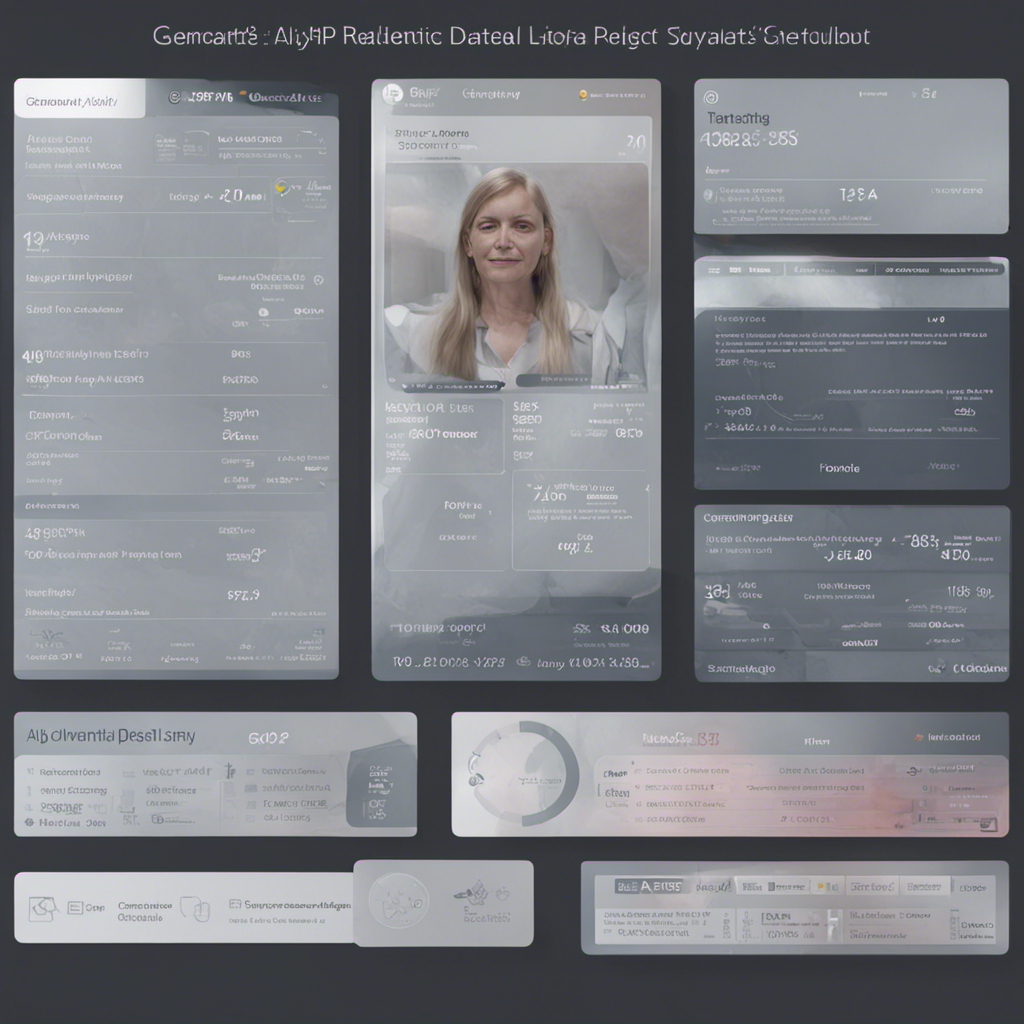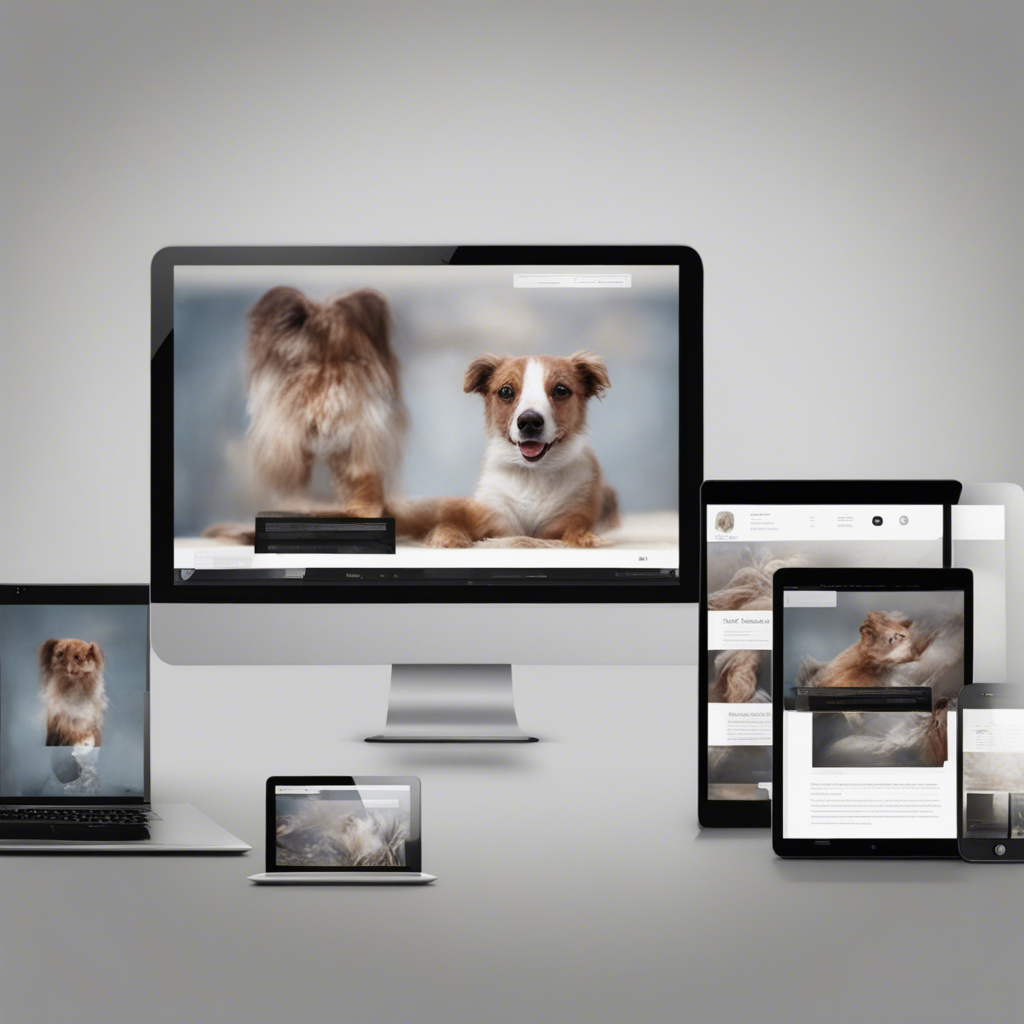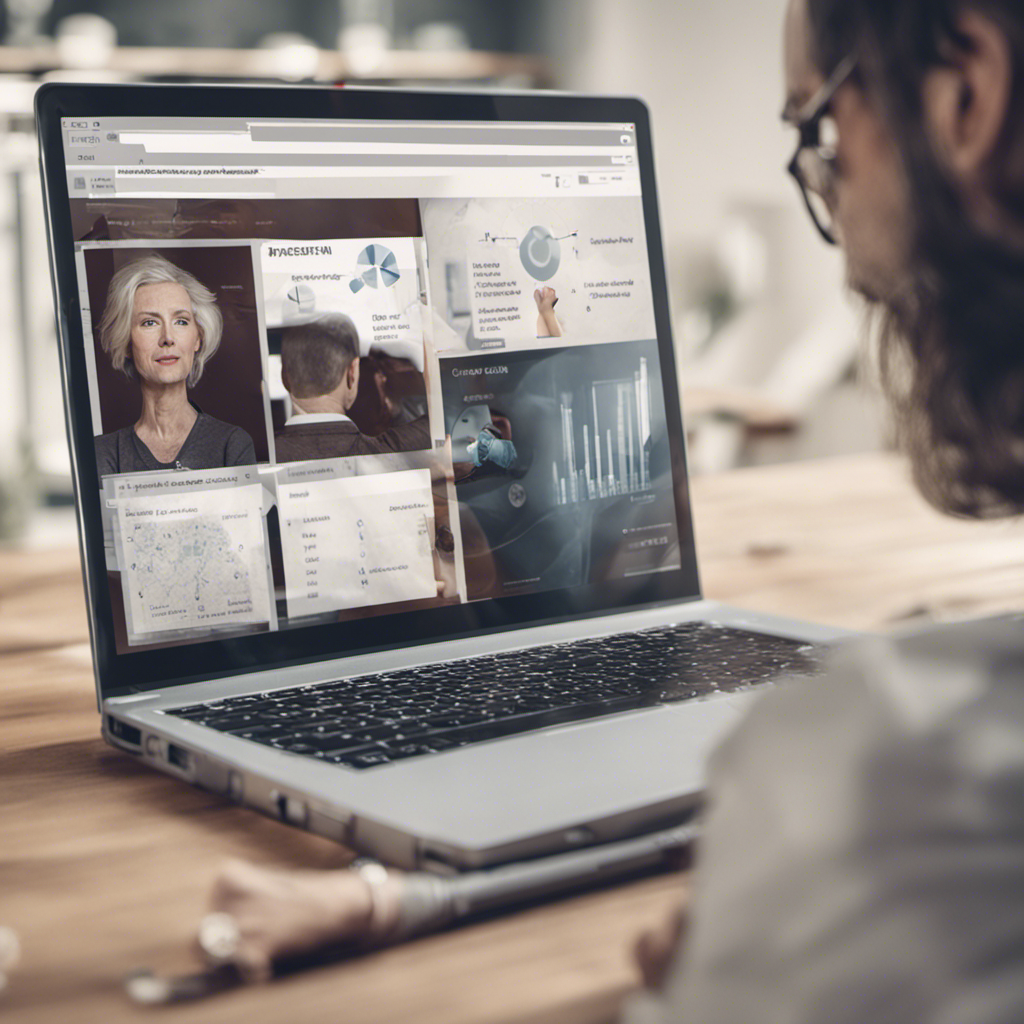Become a Pro at Adobe Photoshop: Tutorial for Beginners
Are you a creative person looking to enhance your design skills? Look no further than Adobe Photoshop, the industry-leading software for graphic design and photo editing. Whether you’re a beginner or have some experience, this comprehensive tutorial will guide you through the essentials of Photoshop, helping you become a pro in no time. In this blog post, we will cover the fundamental tools, techniques, and tips to empower your creative journey.
Introduction to Adobe Photoshop
Adobe Photoshop is a versatile software that allows you to manipulate and enhance images, create stunning designs, and bring your imagination to life. It is widely used across various industries, including graphic design, web development, photography, and advertising. Photoshop’s robust features and intuitive interface make it a go-to tool for professionals and enthusiasts alike.
Getting Started with Photoshop
To get started with Photoshop, you’ll need to have the software installed on your computer. You can choose between Adobe Photoshop CC (Creative Cloud) or Adobe Photoshop CS6 (the last standalone version released by Adobe). While CC offers frequent updates and additional features, CS6 is still a viable option for beginners.
Once you have Photoshop installed, familiarize yourself with the user interface. The interface consists of a menu bar, toolbar, panels, and canvas (work area). Take your time to explore the various menus, options, and tool icons. Familiarity with the interface will make navigation and tool selection a breeze.
Essential Tools and Techniques
1. Selection Tools
Selection tools allow you to isolate specific parts of an image for editing or manipulation. Some commonly used selection tools include:
- Marquee Tool: The Marquee tool allows you to create rectangular or elliptical selections.
- Lasso Tool: The Lasso tool lets you make freehand selections.
- Magic Wand Tool: The Magic Wand tool selects pixels based on color similarity.
Mastering selection tools is crucial for precise editing and manipulation.
2. Layers
Layers are a key feature in Photoshop, enabling non-destructive editing, organization, and flexibility. Each layer can contain individual elements or adjustments, allowing you to work on them independently. Layer styles, blending modes, and opacity adjustments are essential to creating complex and captivating designs.
3. Basic Editing Techniques
Photoshop offers a wide range of editing techniques. Some essential ones include:
- Cropping: Cropping allows you to trim or resize an image.
- Adjustment Layers: Adjustment layers enable non-destructive adjustments to color, exposure, and other image properties.
- Retouching: Retouching tools, such as the Spot Healing Brush and Clone Stamp, help remove imperfections and enhance details.
- Filters: Photoshop provides a vast library of filters to apply creative and corrective effects to your images.
Advanced Techniques
Once you are comfortable with the basics, challenge yourself with these advanced techniques to take your Photoshop skills to the next level:
1. Layer Masking
Layer masking allows you to selectively reveal or hide parts of a layer. This advanced technique is particularly useful for creating complex compositions, seamlessly blending layers, and controlling transparency.
2. Smart Objects and Smart Filters
Smart Objects preserve the original image data, allowing non-destructive scaling, transforming, and filtering. Smart Filters allow you to apply editable filters to Smart Objects, offering flexibility and adaptability to your workflow.
3. Blend Modes and Opacity
Blend modes control how layers interact with each other, producing various blending effects. Experimenting with blend modes and opacity settings can give your designs a unique and professional look.
4. The Pen Tool
The Pen tool is a powerful tool for creating precise shapes and paths. Mastery of the Pen tool is essential for creating vector shapes, precise selections, and complex compositions.
Additional Resources and Learning Platforms
To further develop your Photoshop skills, consider exploring these reputable resources:
- Adobe’s official Photoshop tutorials: Adobe Photoshop Tutorials
- Photoshop video tutorials by YouTube channels like Phlearn and Piximperfect
- Online learning platforms like LinkedIn Learning and Udemy
Conclusion
With the knowledge gained from this comprehensive tutorial, you are well on your way to becoming a pro at Adobe Photoshop. Remember to practice regularly and explore new techniques to continually enhance your skills. By mastering Photoshop’s fundamental tools and embracing advanced techniques, you’ll be able to unleash your creativity and produce stunning designs that captivate and inspire.