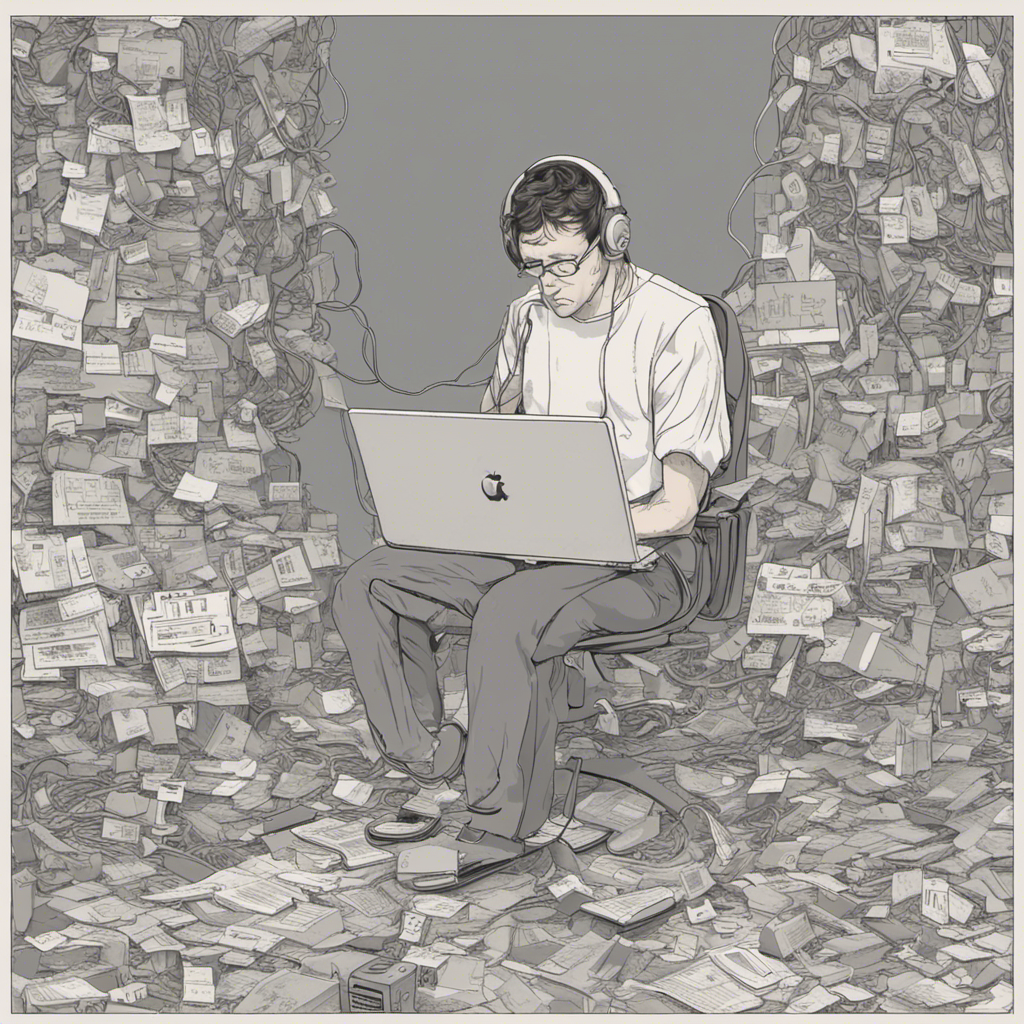
Computers have become an indispensable part of our lives, aiding us in various tasks from work to leisure. However, like any complex system, they are prone to encountering issues and glitches. When your computer starts behaving erratically or fails to perform as expected, it can be frustrating and even disrupt your productivity. Thankfully, many common computer issues can be resolved without the need for professional help. In this DIY guide, we will explore troubleshooting techniques that can help you overcome these issues and get your computer back on track.
1. Slow Performance
One of the most common complaints users encounter is slow computer performance. If your computer takes forever to start or load applications, several factors could be at play:
-
Insufficient Memory: Check your computer’s memory usage. If it’s consistently high, consider adding more RAM to boost overall performance.
-
Disk Space: Running out of disk space can affect your computer’s speed. Delete unnecessary files, programs, and temporary files to free up space.
-
Malware Infections: Malware and viruses can compromise your computer’s performance. Run a reputable antivirus scan to detect and remove any malicious software.
-
Background Processes: Some programs run in the background and consume valuable system resources. Use Task Manager (Windows) or Activity Monitor (Mac) to identify and close resource-intensive processes.
2. Blue Screen of Death (BSOD)
Encountering a Blue Screen of Death can be a frightening experience, but there’s usually a fix. BSOD occurs due to hardware or software issues. Follow these steps to troubleshoot it:
-
Hardware Issues: Ensure all hardware components are properly connected and not loose or damaged. If you recently installed new hardware, remove it temporarily and check if the issue persists.
-
Software Conflicts: BSOD can occur due to conflicts between programs or incompatible drivers. Update your operating system, device drivers, and software to their latest versions. Consider uninstalling recently installed programs or drivers that may be causing the issue.
-
Overheating: Excessive heat can trigger BSOD. Ensure your computer’s fans are functioning correctly, clean any dust buildup, and monitor your device’s temperature using appropriate software tools.
3. Internet Connection Problems
A stable internet connection is crucial for most computer tasks. If you’re having trouble connecting to the internet or experiencing slow speeds, try these troubleshooting steps:
-
Restart Your Router: Unplug your router’s power supply, wait for a few seconds, and then connect it again. This simple step resolves many connectivity issues.
-
Check Network Cables: Ensure all cables connected to your modem, router, and computer are secure and undamaged.
-
Wi-Fi Signals: If you’re using Wi-Fi, check your signal strength. Move closer to the router or use a Wi-Fi range extender if the signal is weak.
-
Reset Network Settings: Resetting network settings can resolve network configuration issues. Go to the network settings menu on your operating system and select the reset option.
-
Contact Your ISP: If none of the above steps work, reach out to your Internet Service Provider (ISP) to check for any service outages or specific troubleshooting steps suitable for your connection type.
4. Unexpected System Crashes
Frequent system crashes can disrupt your work and potentially cause data loss. Here’s what you can do to troubleshoot this issue:
-
Hardware Issues: Ensure all hardware components are connected correctly and working correctly. Check for any signs of physical damage or loose connections.
-
Software Updates: Keep your operating system and software applications up to date. Many crashes occur due to software bugs that are often fixed in updates.
-
Check for Overheating: Overheating can lead to system crashes. Check your fans and cooling system, clean any dust, and ensure proper ventilation.
-
Run Hardware Diagnostics: Many computer brands offer built-in hardware diagnostic tools. Use them to check for any underlying hardware issues.
Conclusion
Troubleshooting common computer issues doesn’t always require professional assistance. By following the DIY techniques mentioned in this guide, you can potentially resolve many issues and get your computer back up and running smoothly. Remember to take necessary precautions while handling hardware components and always back up your important data. If your issue persists or requires advanced technical knowledge, it’s advisable to seek help from a professional computer technician.
References:
- How to Add More RAM to Your Computer
- Task Manager - Windows
- Activity Monitor - Mac
- How to Clean Dust From Your Computer
- Reset Network Settings on Windows
- Reset Network Settings on Mac
- How to Update Drivers in Windows
- How to Update Software Apps on Mac
- How to Check for and Install Windows Updates
- How to Check for and Install Mac Updates
- How to Test a Computer’s RAM for Errors
Note: This blog post is intended as a general guide for troubleshooting common computer issues and may not cover all possible scenarios. Always exercise caution and refer to official documentation or seek professional help when in doubt.
Stay updated with the latest technology tips and tricks by following our blog.






