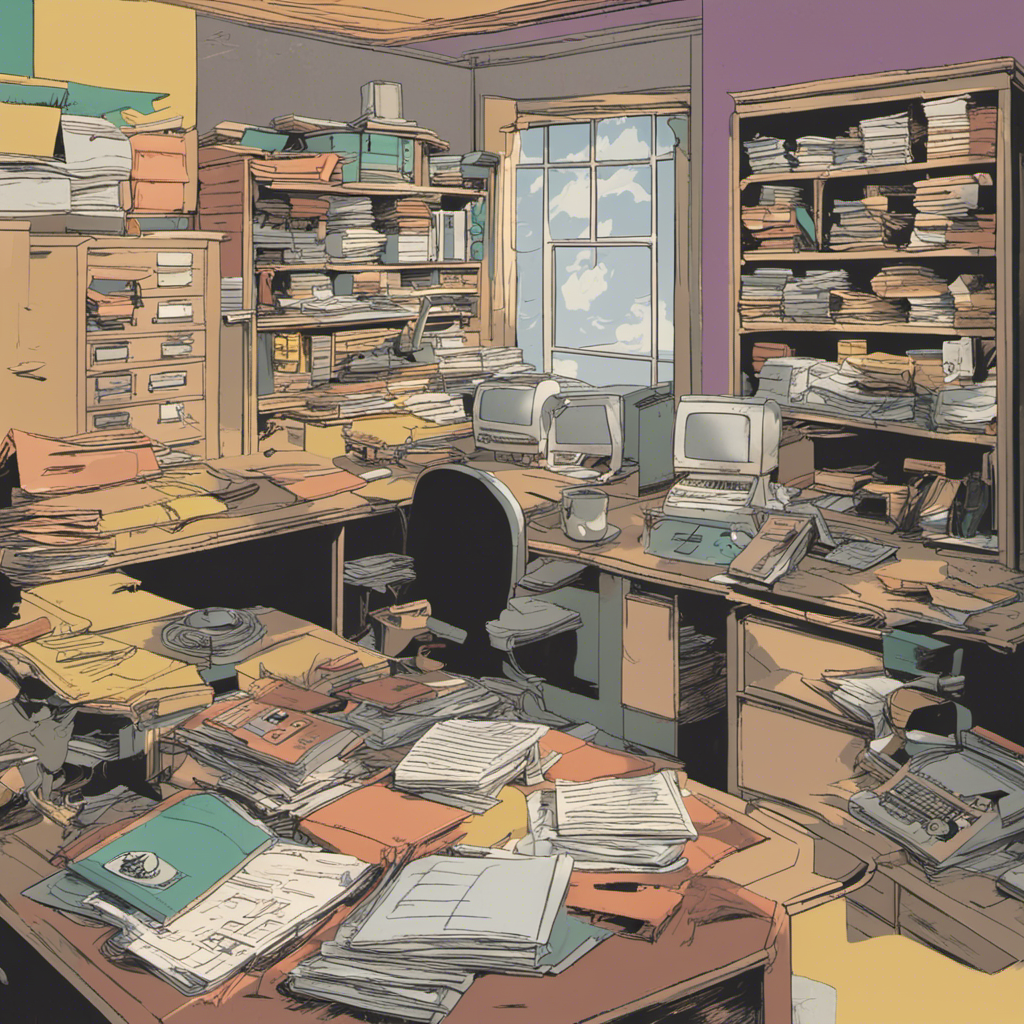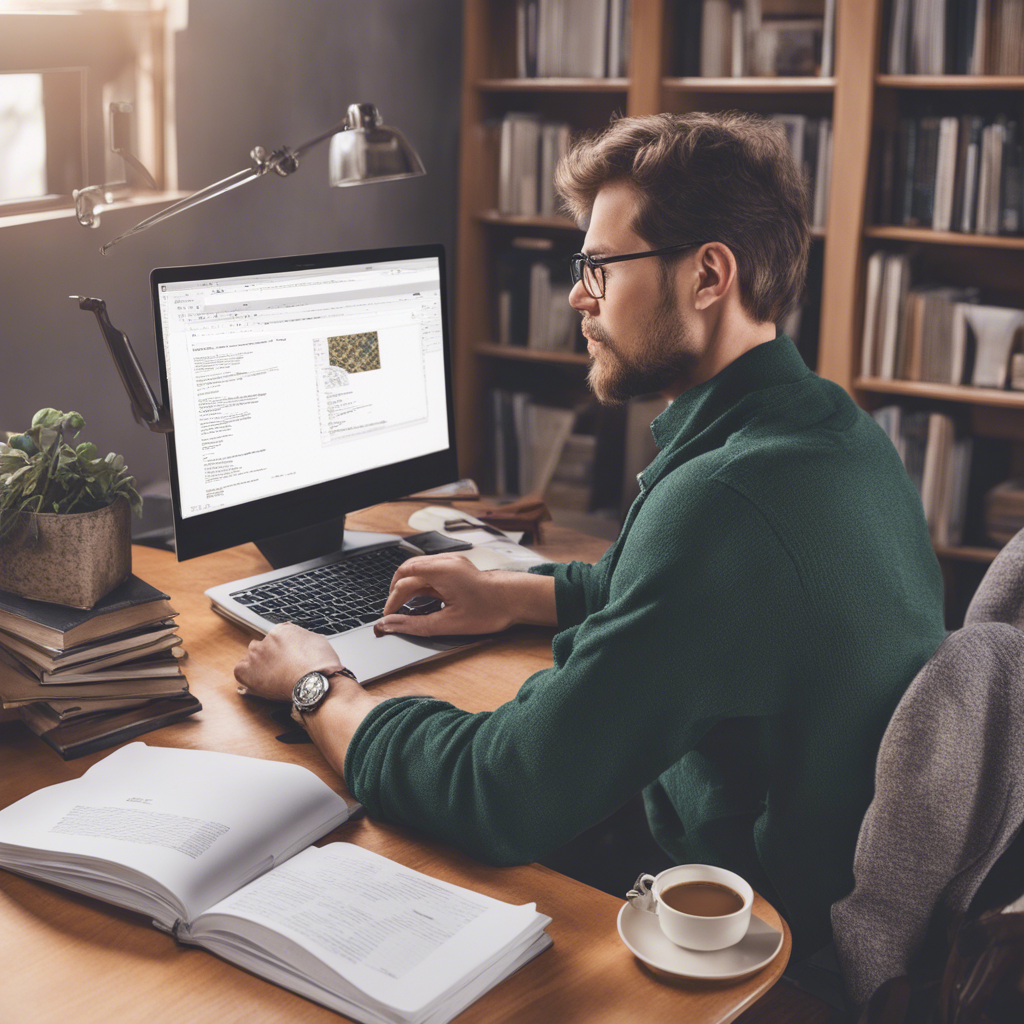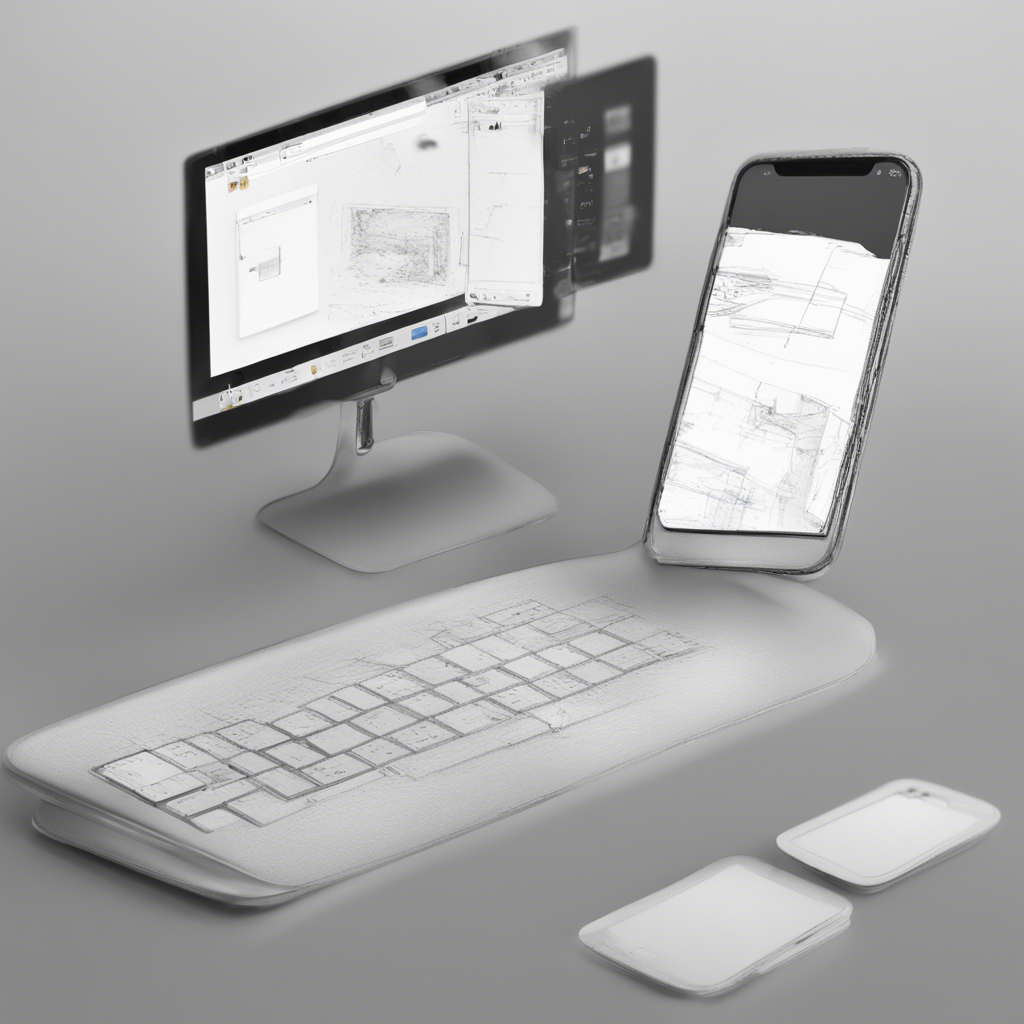Mastering Photo Editing with Adobe Lightroom
Are you passionate about photography? Do you find yourself captivated by stunning images but wonder how they achieve that perfect balance of colors, sharpness, and overall polish? Look no further than Adobe Lightroom, a powerful tool that can transform your raw photos into breathtaking works of art. In this tutorial, we will guide you through the process of mastering photo editing with Adobe Lightroom, allowing you to elevate your photography skills and create images that truly stand out.
Why Choose Adobe Lightroom?
Adobe Lightroom is one of the most popular photo editing software applications among both professional photographers and enthusiasts. Its user-friendly interface, extensive range of tools, and non-destructive editing capabilities make it an ideal choice for individuals looking to enhance their photos. Lightroom offers a seamless workflow, allowing you to import, organize, edit, and export your images without the hassle of switching between multiple applications. Additionally, Lightroom’s integration with Adobe Creative Cloud ensures that you always have access to the latest updates and features.
1. Getting Started with Lightroom
Before diving into the world of photo editing, let’s start by familiarizing ourselves with the Lightroom interface and basic settings.
Importing Photos
To begin, launch Lightroom and select the “Import” button in the bottom-left corner. Here, you can choose the source of your photos, whether it’s from your camera’s memory card or a specific folder on your computer. Lightroom will display a preview of your images, allowing you to select the ones you want to import. After making your selections, click on the “Import” button to start the import process.
Organizing Your Photos
Once your photos are imported, Lightroom provides various options to organize and categorize your images. The Library module allows you to assign tags, keywords, and star ratings to your photos, making them easier to search and retrieve later. Creating collections and folders can help you further organize and group your images based on specific projects, themes, or events.
Understanding Lightroom’s Modules
Lightroom consists of several modules, each serving a specific purpose. The Library module, as mentioned earlier, helps you organize and manage your photos. The Develop module is where the magic happens – this is where you can enhance your images using a wide range of tools and adjustments. Other modules such as Map, Book, Slideshow, Print, and Web offer additional functionalities for specific needs, such as creating photo books or sharing images online.
2. Perfecting Your Photos with Lightroom’s Editing Tools
Now that you’re familiar with the Lightroom interface, it’s time to dive into the editing process. Lightroom offers a vast array of tools and adjustments that allow you to fine-tune your images and bring out their full potential. Let’s explore some of the key editing features:
Exposure and Tone Adjustments
Lightroom provides precise control over exposure, allowing you to adjust brightness, contrast, highlights, shadows, whites, and blacks. Additionally, the Tone Curve tool gives you even more control over the tonal range of your image, enabling you to create subtle or dramatic changes to the overall look and feel.
Color and White Balance Correction
With Lightroom’s HSL/Color panel, you can individually adjust the hue, saturation, and luminance of specific colors in your image. This allows you to enhance or tone down certain colors, giving your photos a more visually appealing and balanced appearance. Lightroom also provides tools to correct white balance issues, ensuring that colors appear true to life.
Sharpening and Noise Reduction
To achieve that crisp, professional look, Lightroom offers advanced sharpening and noise reduction capabilities. The Detail panel allows you to enhance the clarity and sharpness of your images, while the Noise Reduction panel helps reduce unwanted noise for smoother, more polished results.
Creative Adjustments
Lightroom also provides a range of creative adjustments to add artistic flair to your photos. The Graduated Filter tool allows you to apply selective adjustments to specific areas of your image, while the Radial Filter tool lets you create circular or elliptical adjustments. With the Adjustment Brush, you can make targeted edits to specific parts of your photo.
3. Exporting and Showcasing Your Work
Once you’ve perfected your photo edits, it’s time to showcase your work to the world. Lightroom makes it easy to export your images in various formats and sizes, depending on your intended use. Whether you plan to share your photos online, print them, or create a photo book, Lightroom offers export options tailored to your needs. Simply navigate to the Export window, choose your desired settings, and click on the “Export” button.
Conclusion
Mastering photo editing with Adobe Lightroom opens up a world of possibilities for your photography journey. From basic adjustments to advanced edits, Lightroom provides the tools and functionalities necessary to transform your raw images into stunning masterpieces. Whether you’re an aspiring photographer or a seasoned professional, exploring the capabilities of Lightroom will undoubtedly elevate your creative vision and allow you to produce exceptional photographs.
References:
By bwise