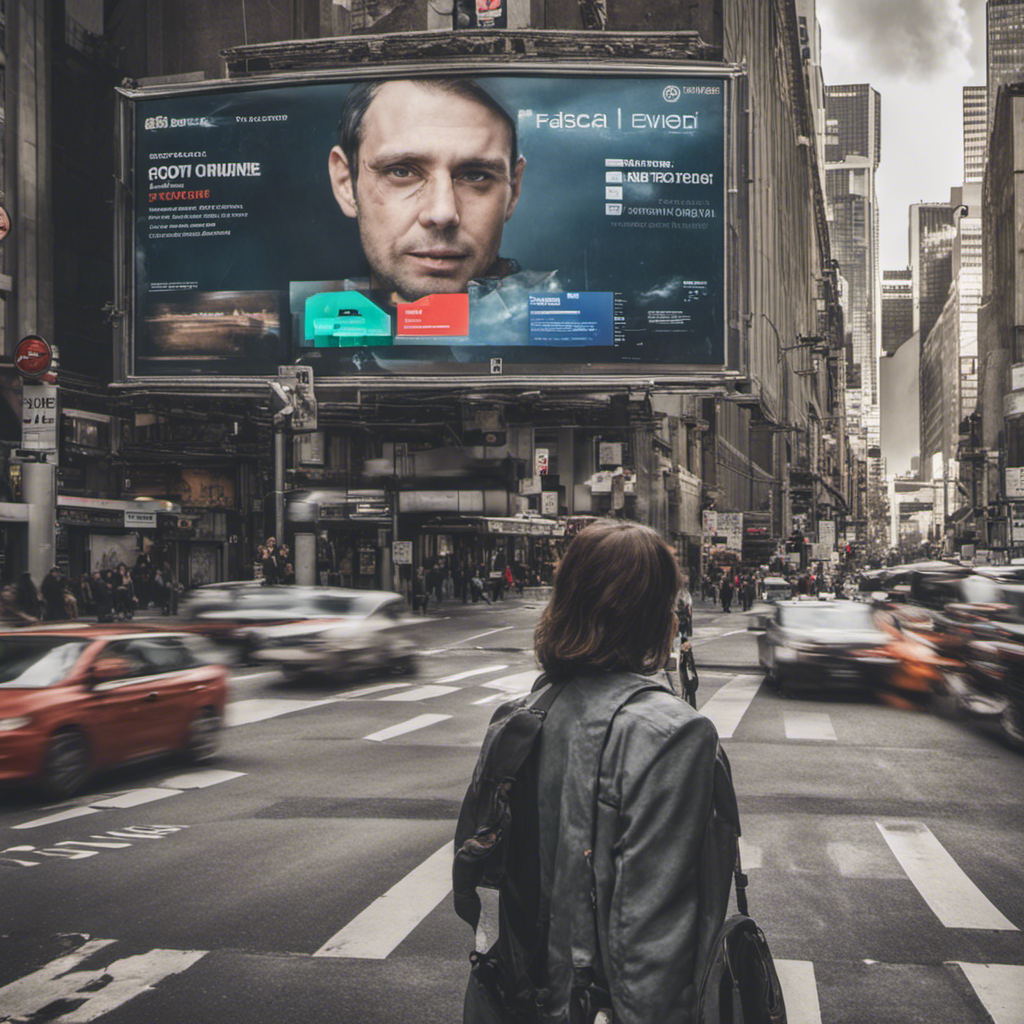Adobe Illustrator has long been the go-to software for designers and artists looking to create stunning graphics. With its powerful set of tools and features, it allows users to unleash their creativity and turn imagination into reality. In this tutorial, we will explore some of the techniques and workflows that can help you create jaw-dropping graphics using Adobe Illustrator.
Understanding the Workspace
When you first open Adobe Illustrator, you are introduced to a versatile workspace with various panels and tools. It may seem overwhelming at first, but taking the time to understand the interface can greatly enhance your workflow.
The Tools panel on the left side of the screen provides you with a wide range of tools for selecting, drawing, and editing objects. The Control panel at the top of the window allows you to adjust properties and settings specific to the selected tool or object. The Properties panel on the right side gives you access to additional options, such as stroke and fill settings.
Mastering the Basics
Before diving into advanced techniques, it’s important to master the basics of Adobe Illustrator. Familiarize yourself with essential tools like the Pen Tool, Shape Tools, and the Pathfinder panel. Learning keyboard shortcuts can also significantly speed up your workflow and make the designing process more efficient.
Understanding the concept of layers and utilizing them effectively will greatly improve your ability to organize and edit your artwork. Take advantage of the Layers panel to arrange objects in a logical order and to hide or lock certain elements when necessary.
Utilizing Vector Graphics
One of the key advantages of Adobe Illustrator is its ability to create vector graphics. Unlike raster images, which are made up of pixels, vector graphics are composed of paths and curves defined by mathematical equations. This scalability makes vector graphics perfect for logos, illustrations, and other artwork that may need to be resized without losing quality.
When working with vectors, leverage the powerful tools in Adobe Illustrator to create smooth and precise shapes. Use the Pen Tool to draw custom paths, and the Shape Tools for creating predefined shapes. Combine shapes using the Pathfinder panel to create more complex artwork.
Enhancing Your Artwork with Effects and Styles
Adobe Illustrator offers a wide range of effects and styles that can transform your artwork into visually stunning masterpieces. Experiment with gradients, shadows, glows, and blends to add depth and dimension to your designs. Apply graphic styles to quickly apply a set of effects to an object or create your own custom styles for future use.
Don’t be afraid to explore the Appearance panel to stack multiple effects and create unique combinations. Use the Blend Tool for smooth color transitions and the Mesh Tool for realistic shading and blending.
Taking Advantage of Artboards
Artboards allow you to work on multiple designs within a single document. They act as individual canvases, each with its own set of layers and properties. This feature is particularly useful when working on projects with multiple variations or designing for different screen sizes.
Use artboards to create different versions of your artwork, experiment with alternate color schemes, or showcase different stages of a design process. The Artboards panel makes it easy to navigate between artboards and export them separately if needed.
Productivity Tips and Tricks
To streamline your workflow and save time, consider using some of the productivity tips and tricks offered by Adobe Illustrator. Customizing keyboard shortcuts, creating and saving your own libraries of frequently used assets, and utilizing templates for common design elements can significantly speed up your creative process.
Take advantage of the powerful integration between Adobe Illustrator and other Adobe Creative Cloud apps like Photoshop and InDesign. Seamlessly transfer your artwork between applications and take advantage of their unique features to create even more impressive designs.
Conclusion
Adobe Illustrator is the ultimate tool for creating stunning graphics. With its vast array of features and tools, it provides endless possibilities for designers and artists. By mastering the basics, utilizing vector graphics, enhancing artwork with effects, leveraging artboards, and incorporating productivity tips and tricks, you can take your designs to the next level.
Remember, practice makes perfect. As you spend more time exploring Adobe Illustrator and experimenting with different techniques, you’ll find your skills improving and your creativity flourishing. So get started today and unleash your artistic potential!
References: